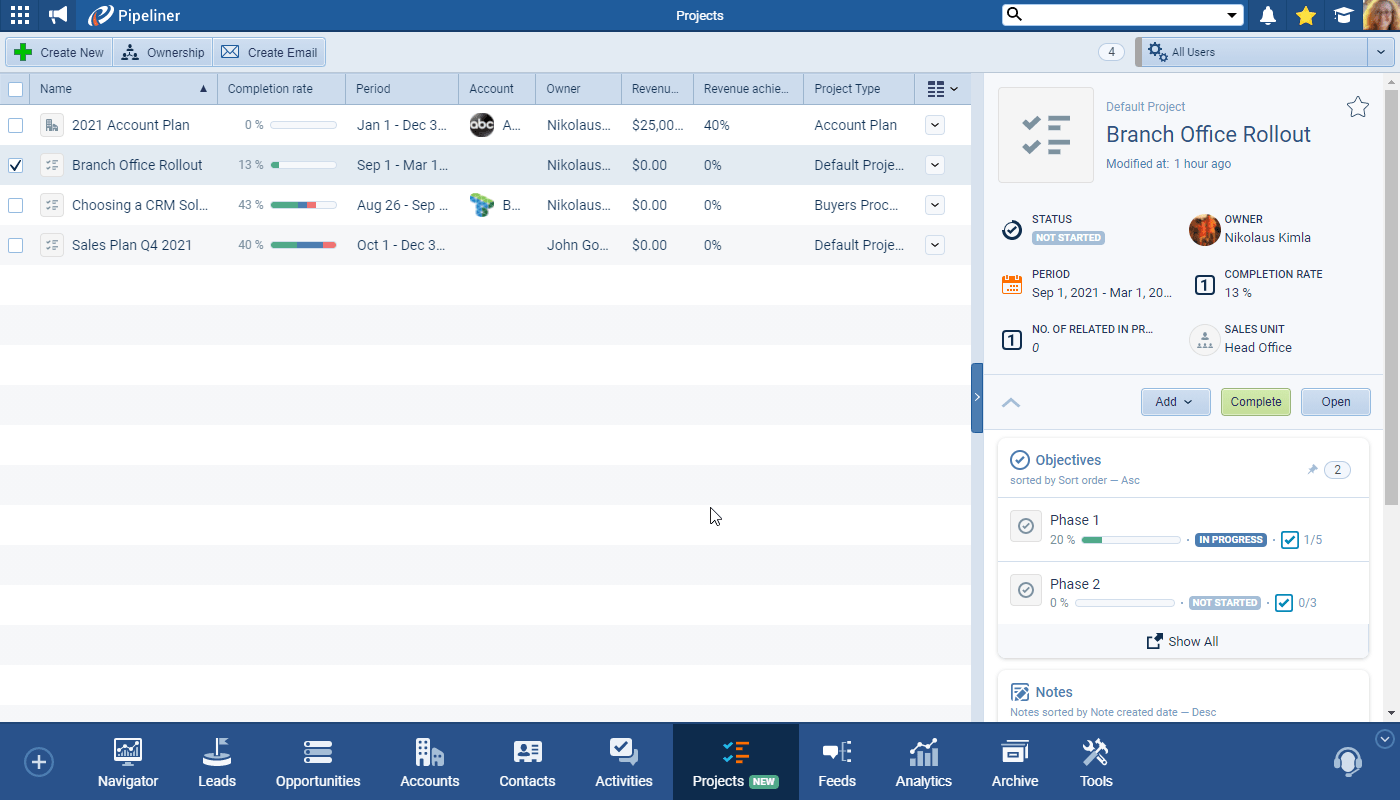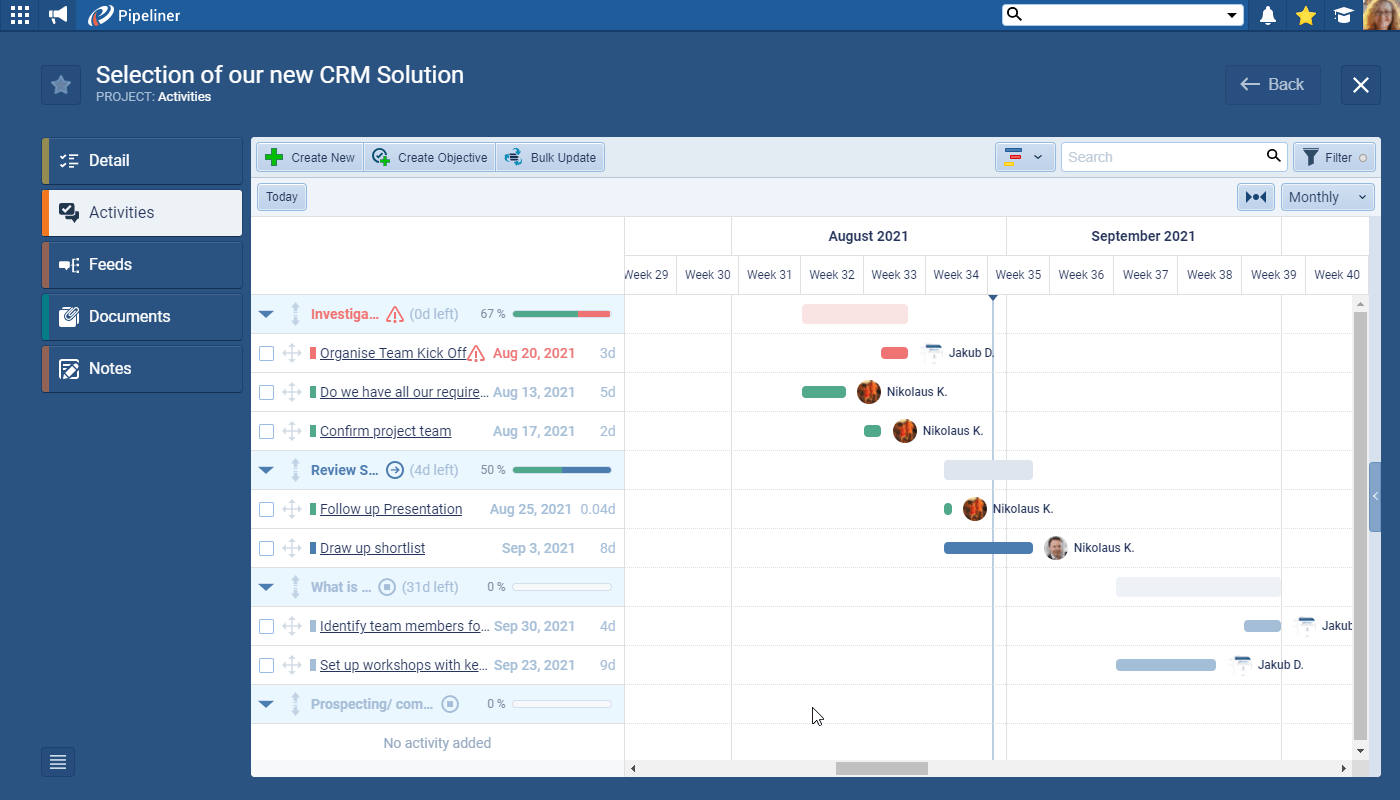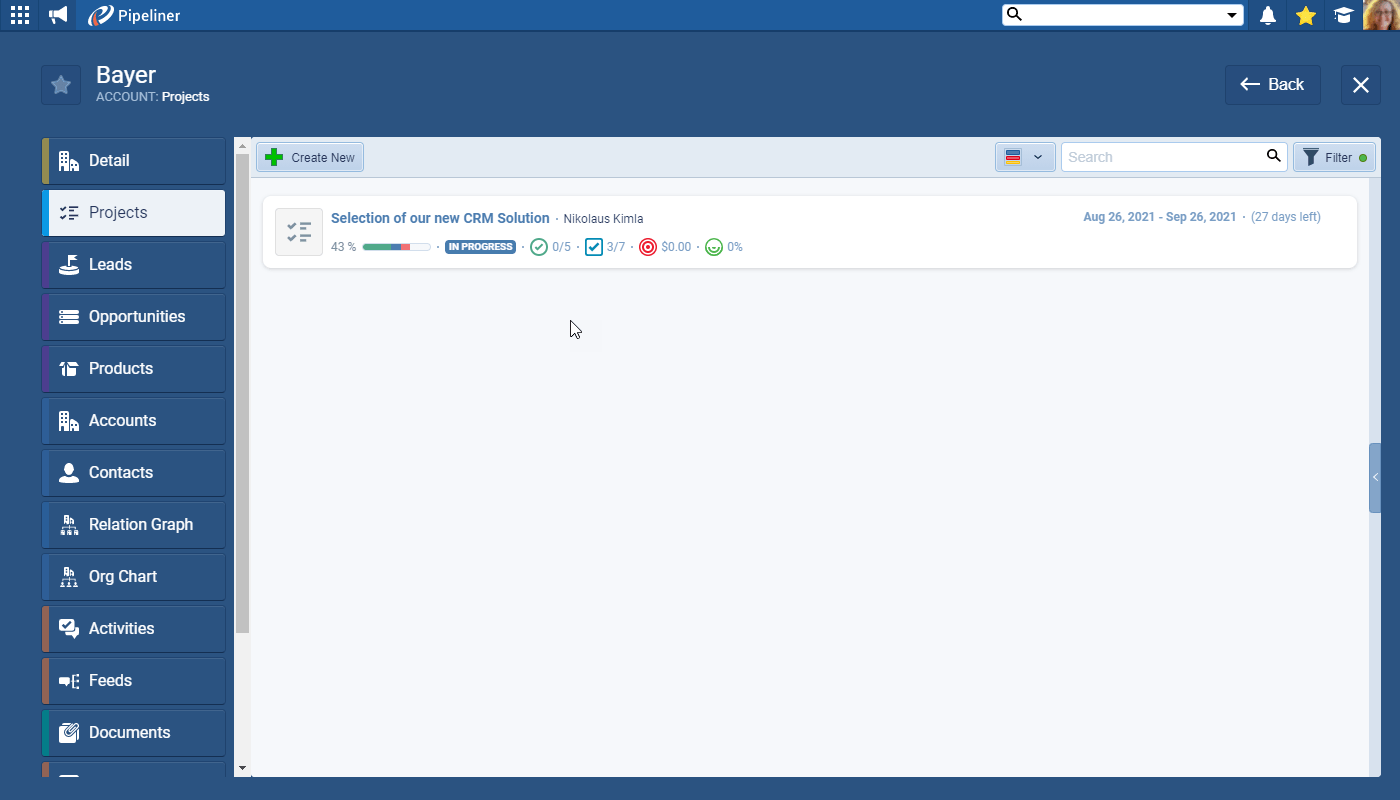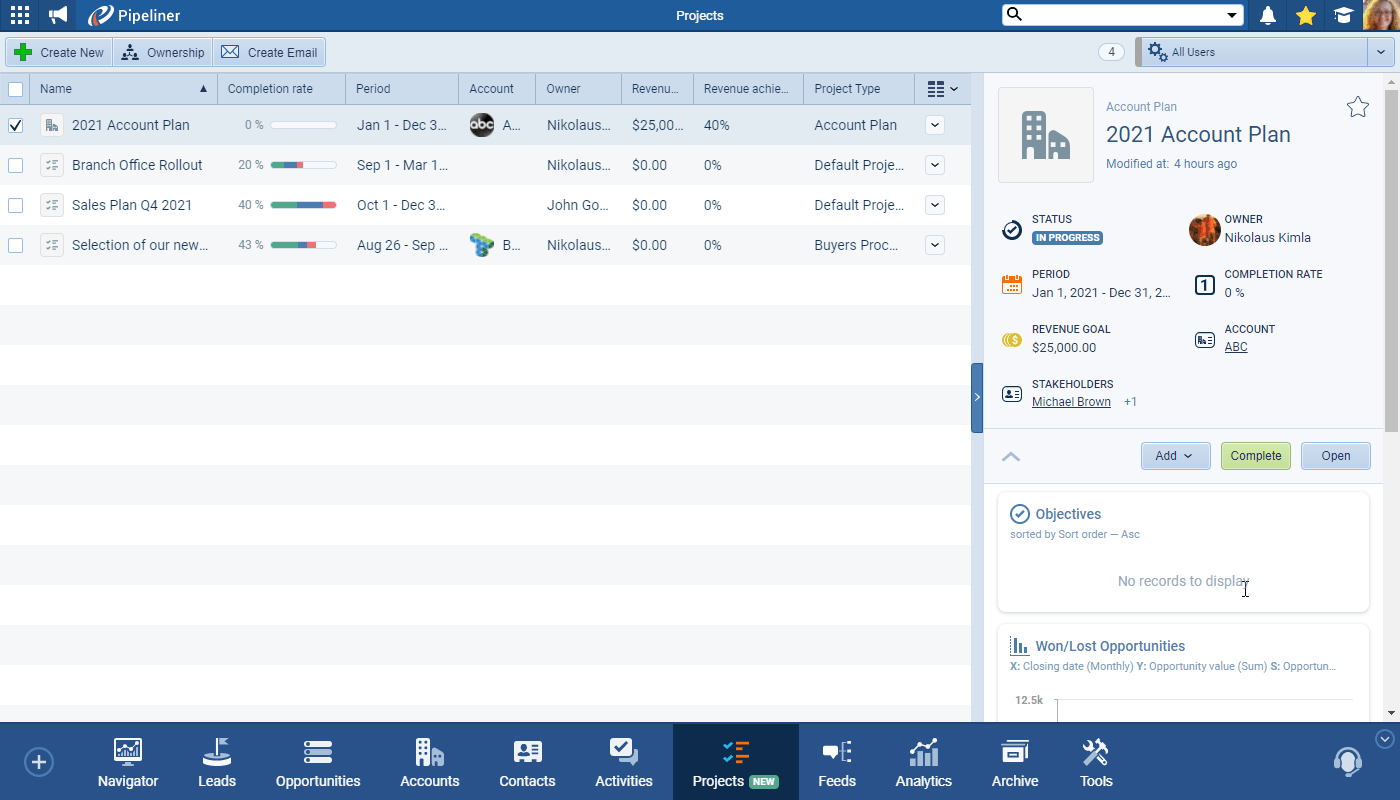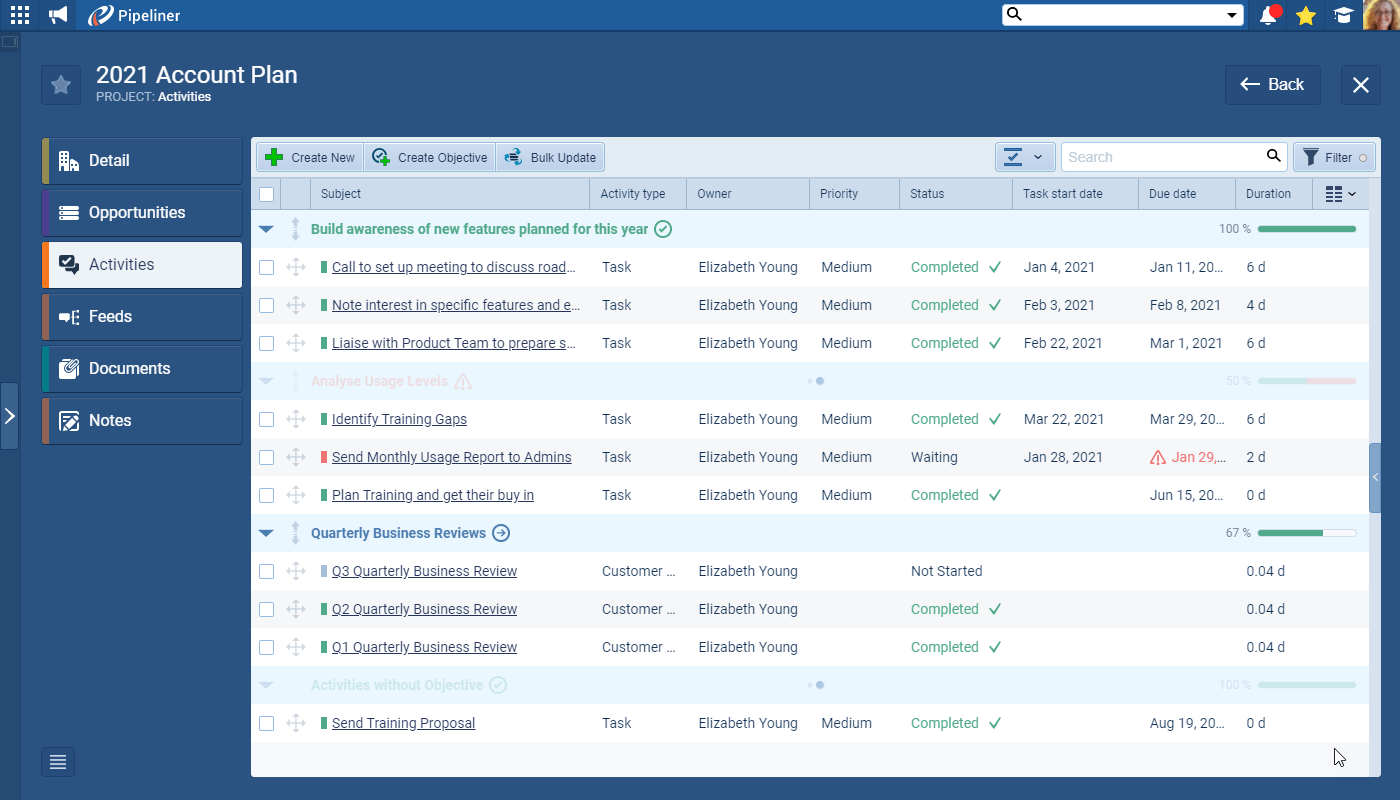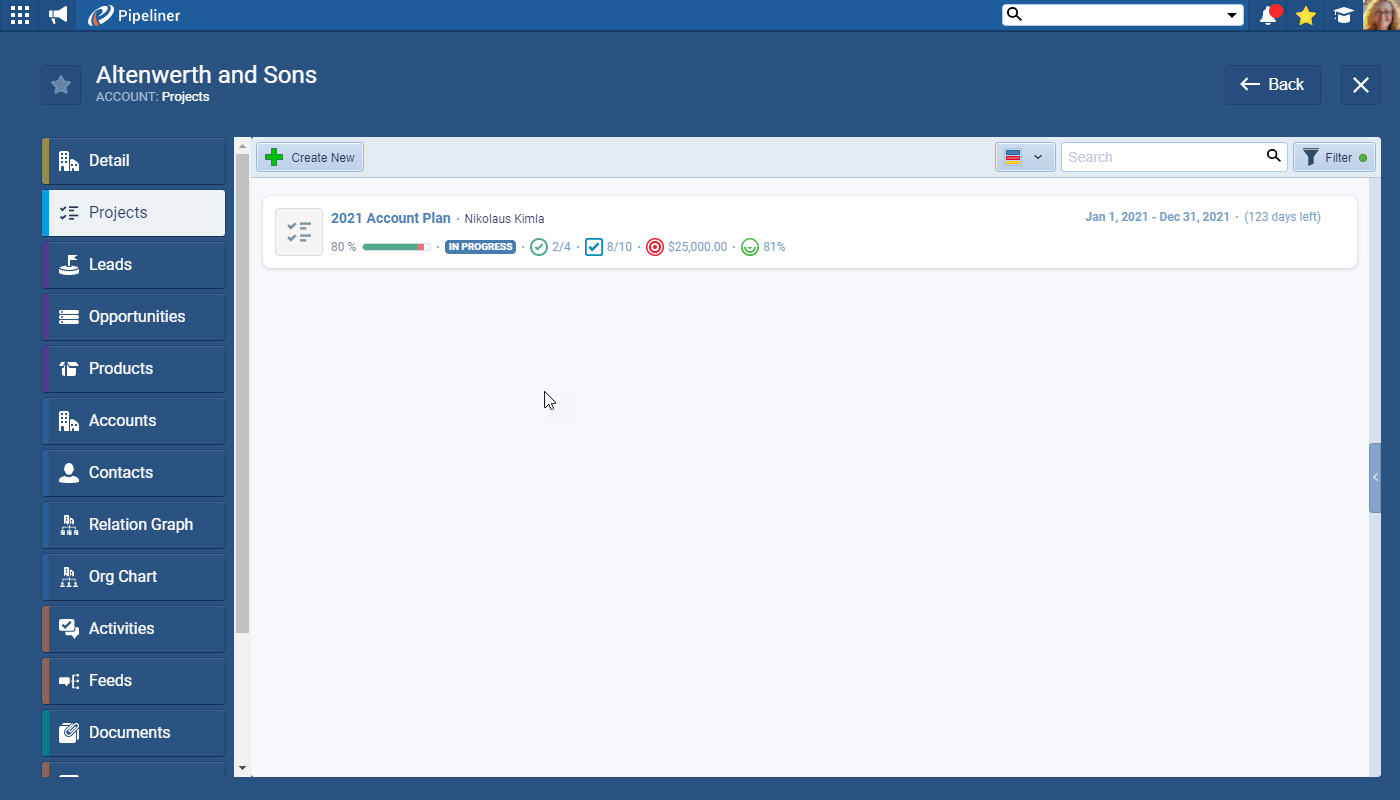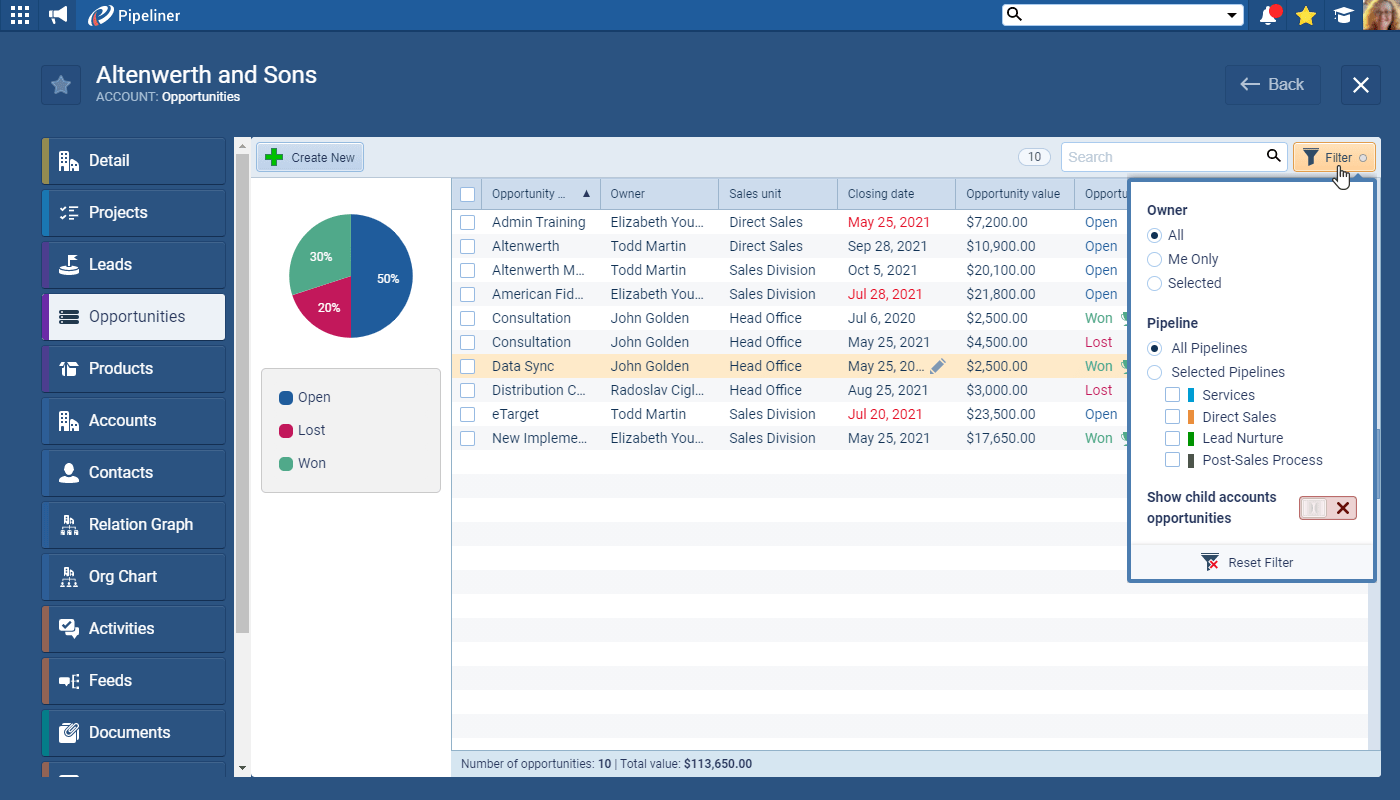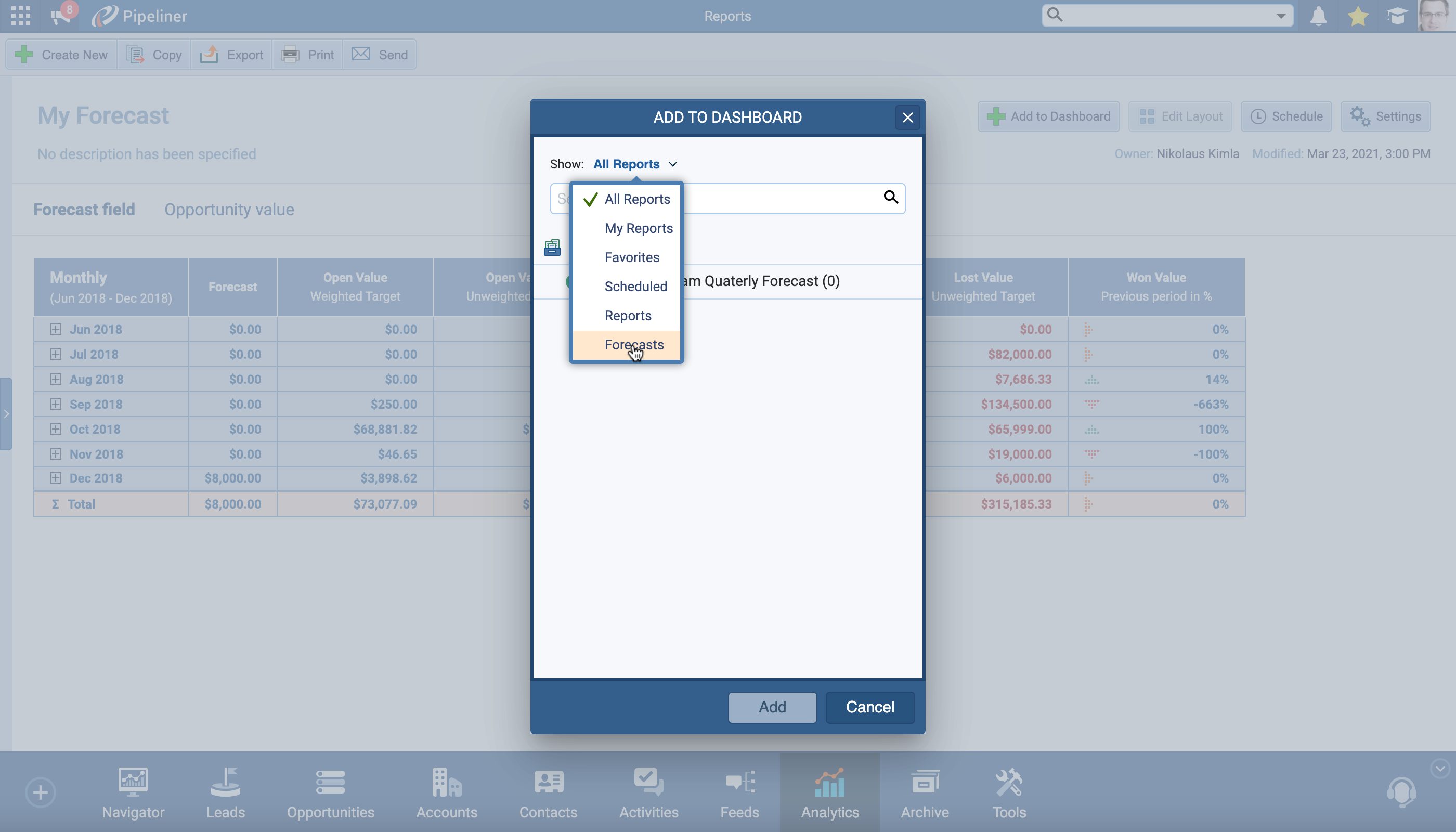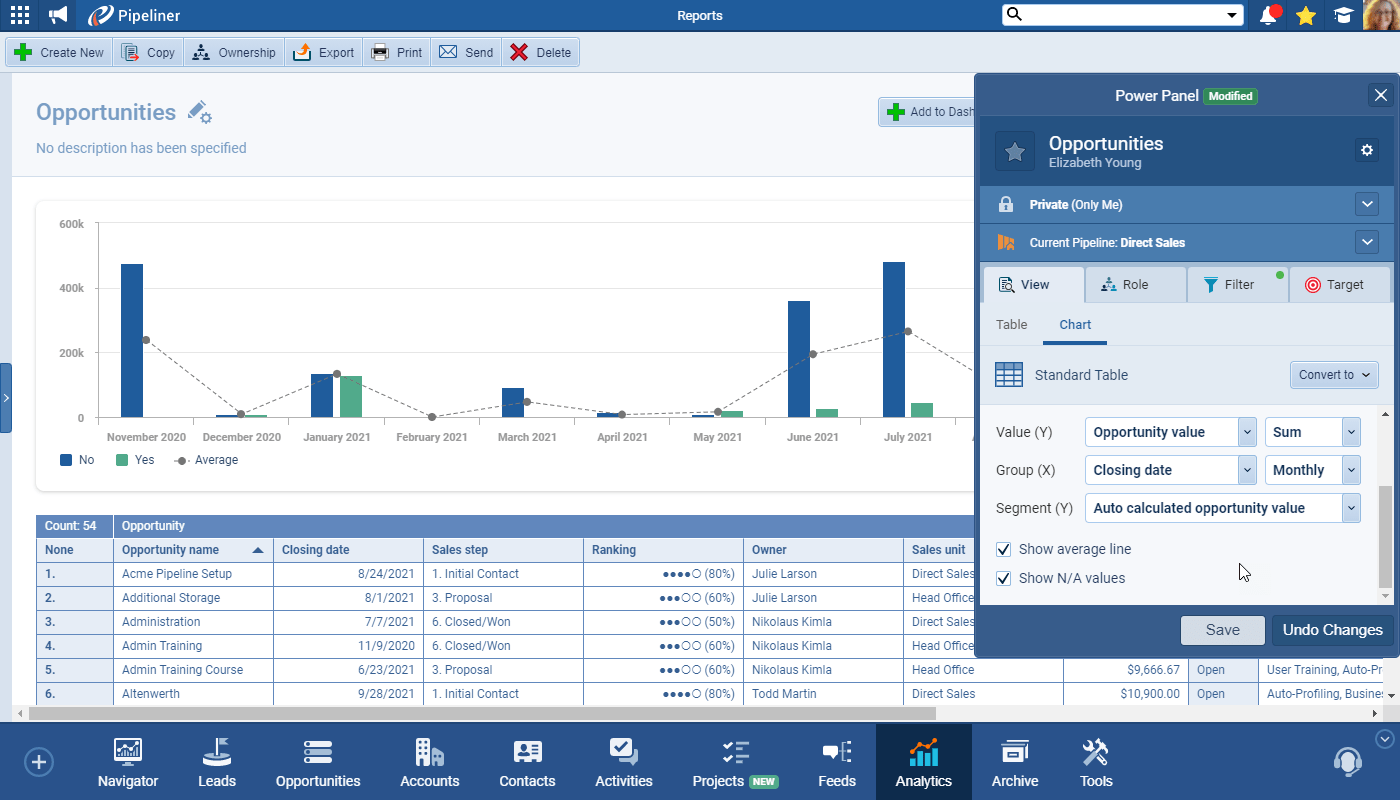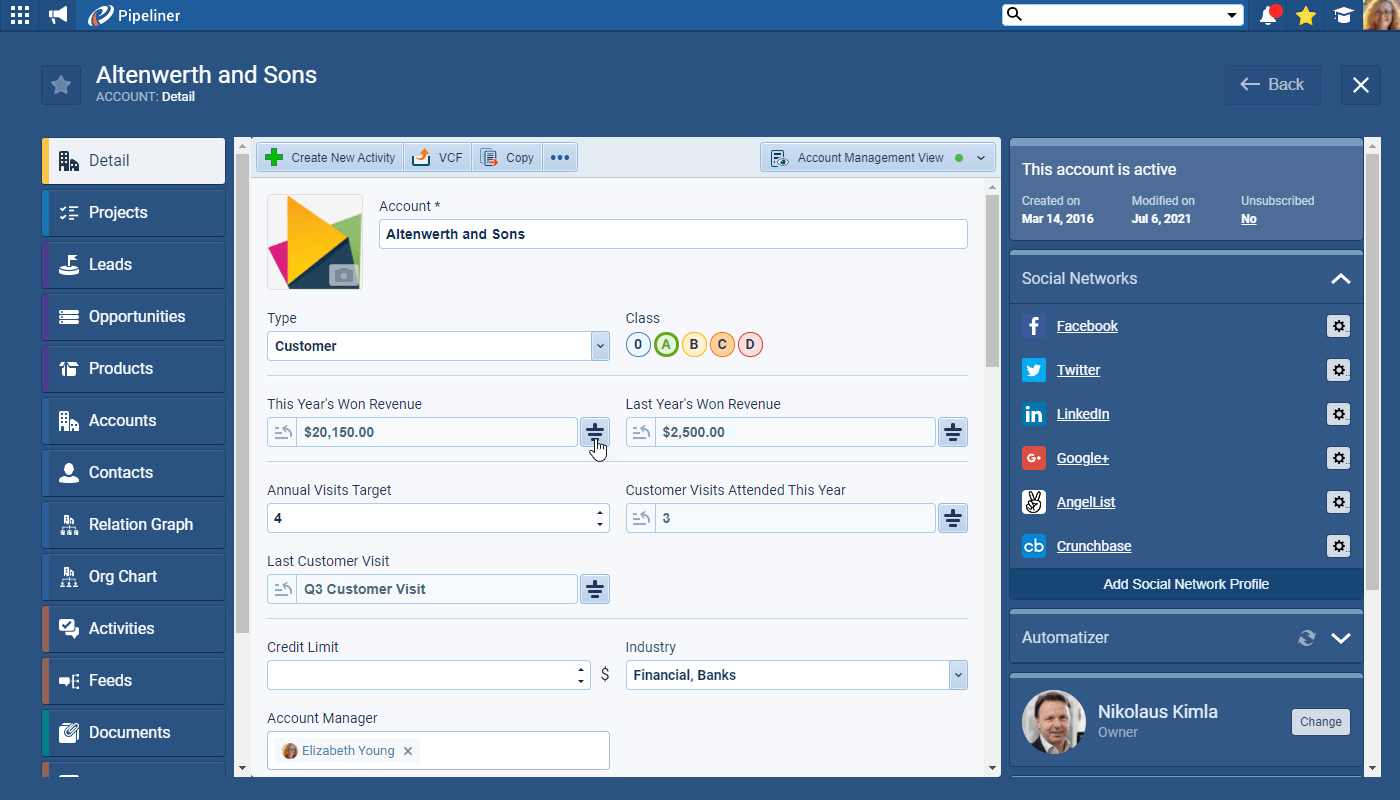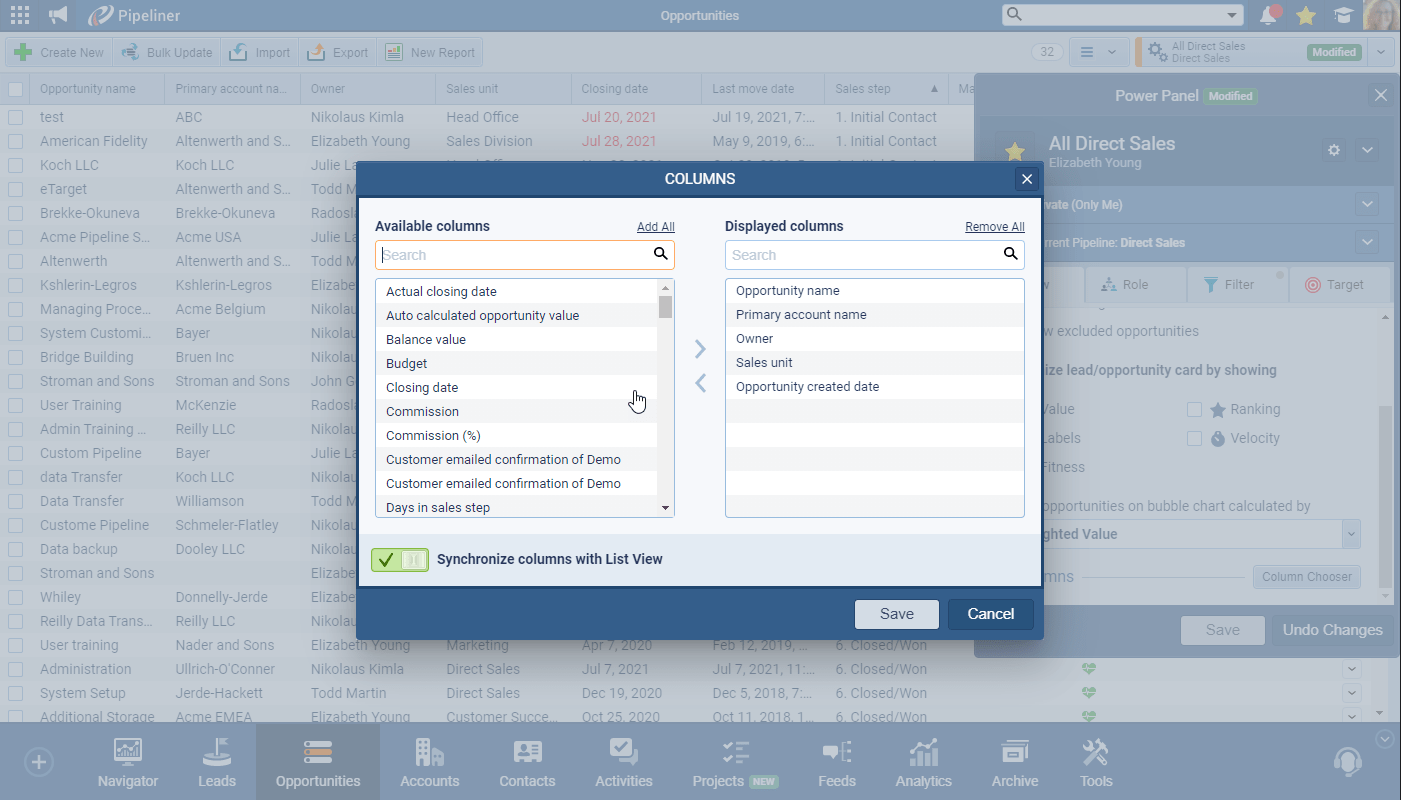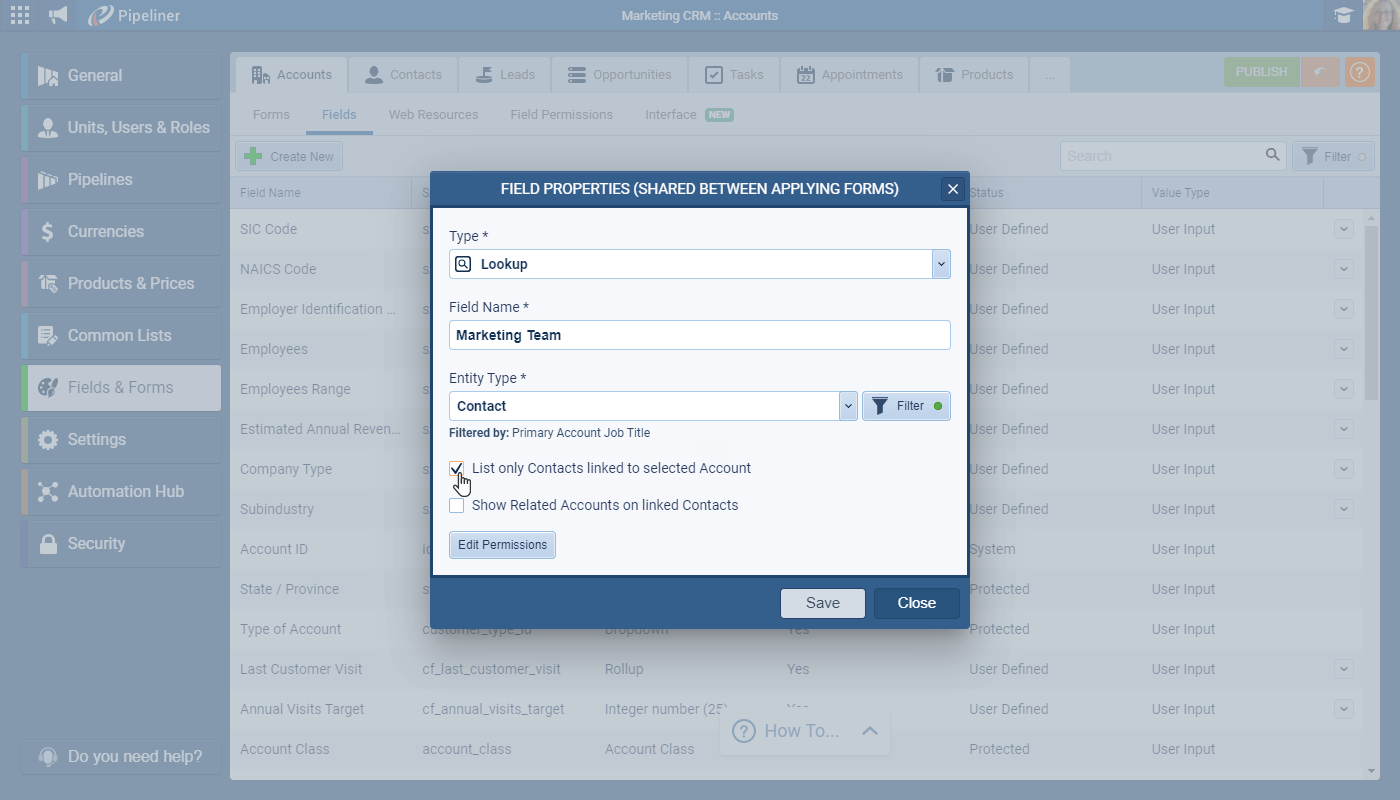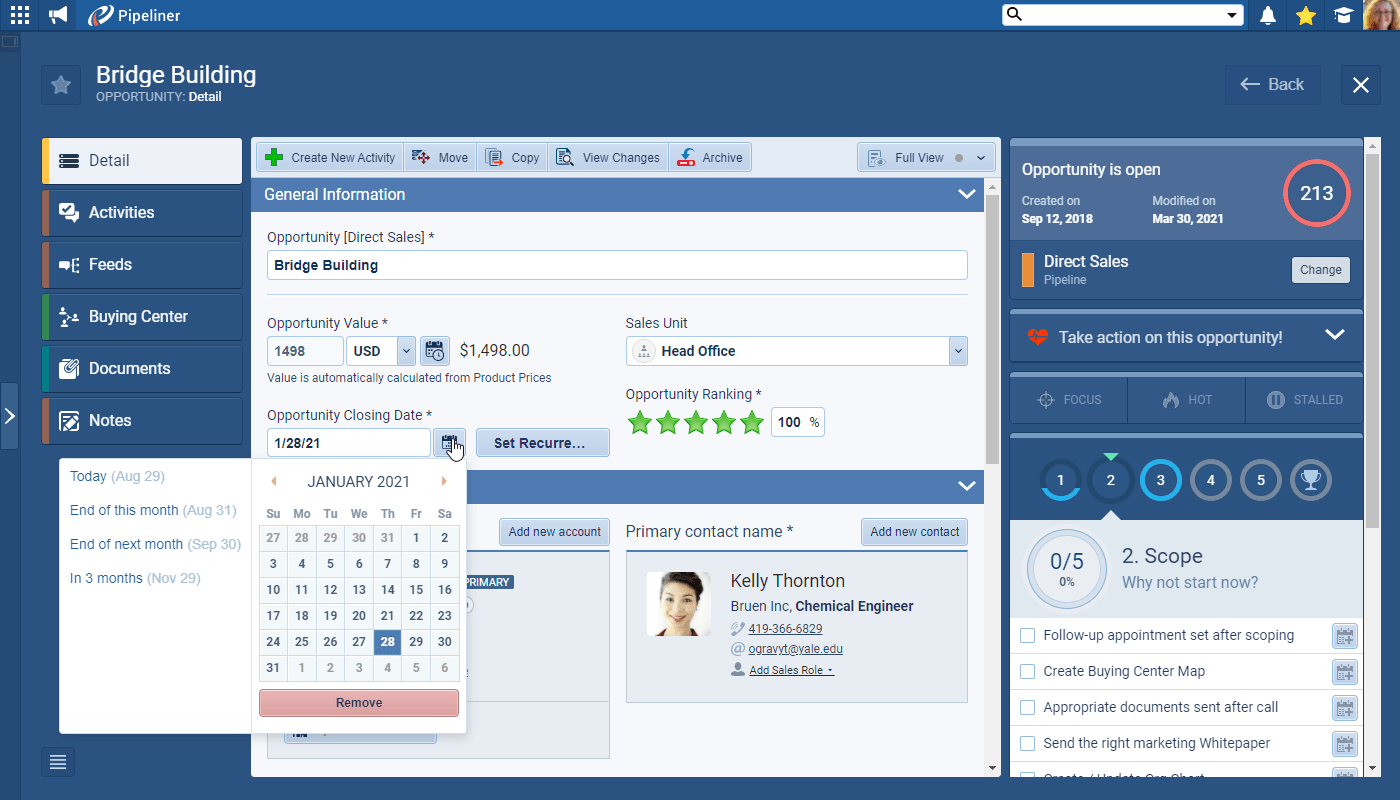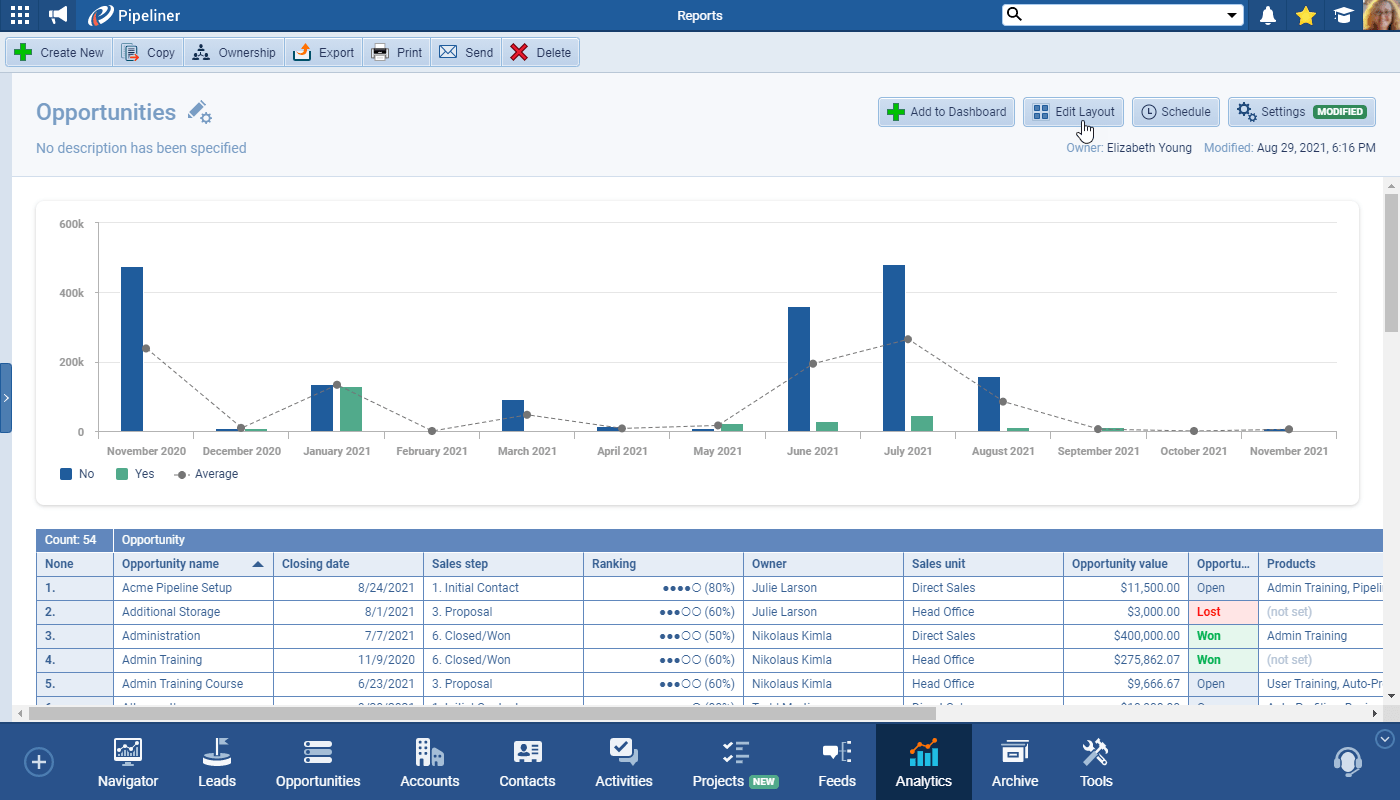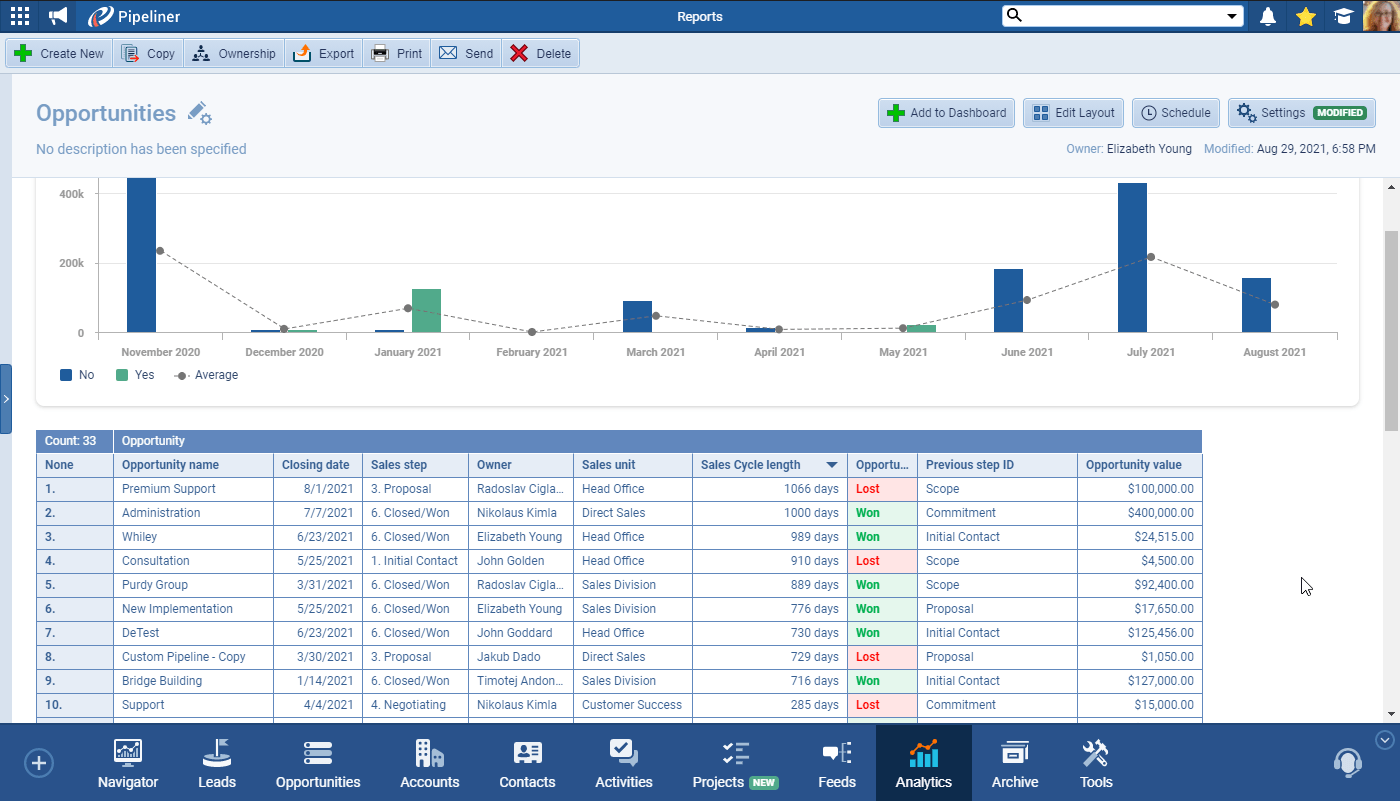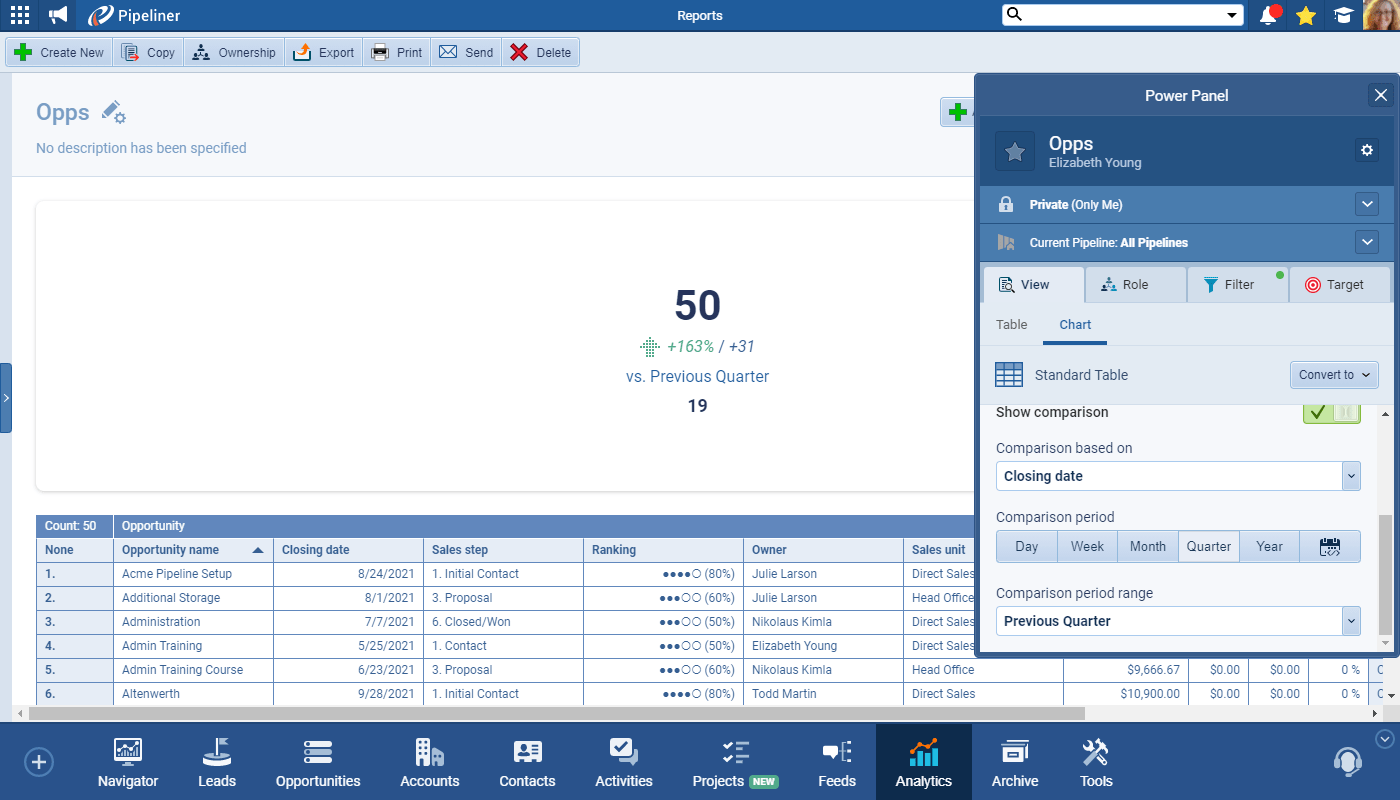September 2nd, 2021
We are happy to announce our newest release of Pipeliner CRM.
This release includes another exciting batch of new features for our app as well as other improvements to existing functionality.
Please note that some of these features are only available for our Business or EnterpriseEnterprise Enterprise (in the context of sales) is a relatively large organization typically composed of multiple levels, locations, and departments which need multi-layer software systems that support collaboration across a large corporate environment. Tiers.
Project Management
In another major enhancement to Pipeliner, we’ve added a brand new Project Management Module. Users can track the completion status and timeline for each Project, add Objectives (milestones) and create and group Activities within Objectives and then view them in the Objective View or in a Gantt Chart View. Projects can be linked to an AccountAccount Account refers to a record of primary and background information about an individual or corporate customer, including contact data, preferred services, and transactions with your company. and will be visible from the new Projects tab that will be available from Account records when Projects are enabled. You can also link each Project to multiple Stakeholders (Contacts).
Access to Projects is granted/denied by updating the UserUser User means a person who uses or consumes a product or a service, usually a digital device or an online service. Roles for your Pipeliner space.
There are 2 types of out-of-the-box Project templates — Default Project and Account Plan. These templates can be accessed in the Admin Module by your Pipeliner Admins. Additional custom Project Forms can be created and all project forms can be updated and configured by your Admins.
This add-on, the chargeable module will first need to be activated before users will be able to use Projects. Projects may be enabled for new Enterprise customers by default depending on their agreed contract, existing customers on our Starter or Business Tiers, or older Enterprise customers, will need to contact your Account Manager directly to discuss.
Check our Knowledge Base article to get more information about New Project Management ›
Account Planning
Account Plans are a special Project type/templateTemplate Template is a generic file with a framework showing the standard sections or features of a specific kind of document, used to create a new document of the same type faster and easier. allowing you to plan your RevenueRevenue Revenue is the amount of money a business generates during a specific period such as a year or a quarter; also called sales. Goal or target for a particular customerCustomer Customer is an individual or an organization that purchases a product or signs up for a service offered by a business. (Account) over a period of time. All Opportunities linked to that Account from within the planned period are visible on the Opportunities tab of the Account Plan project and those that are won within the time period are included in the “Revenue Achieved” total.
Users can track the completion status and timeline for each Account Plan, add Objectives (goals/milestones) to help them achieve their Revenue Goal and create and group Activities within those Objectives and then view them in the Objective View or in a Gantt Chart View.
Account Plans must be linked to an Account and will be visible from the new Projects tab that will be available from Account records when Projects are enabled. You can also link each Account Plan to multiple Stakeholders (Contacts).
Access to Projects is granted/denied by updating the User Roles for your Pipeliner space.
Check our Knowledge Base article to get more information about New Account Planning ›
As part of our ongoing useability enhancement program, we’ve updated the following features.
Various Improvements
Share column selections when sharing a profile in List View
Many of our users have asked for the ability to share List Views with other users and we have listened! When you are creating a custom profile and sharing it with colleagues, you can now choose to “Synchronize columns with List View” and select just the columns to be included using the “Column Chooser”. When your colleague uses the shared profile in the “List View“, they’ll see the columns you chose! ⤵
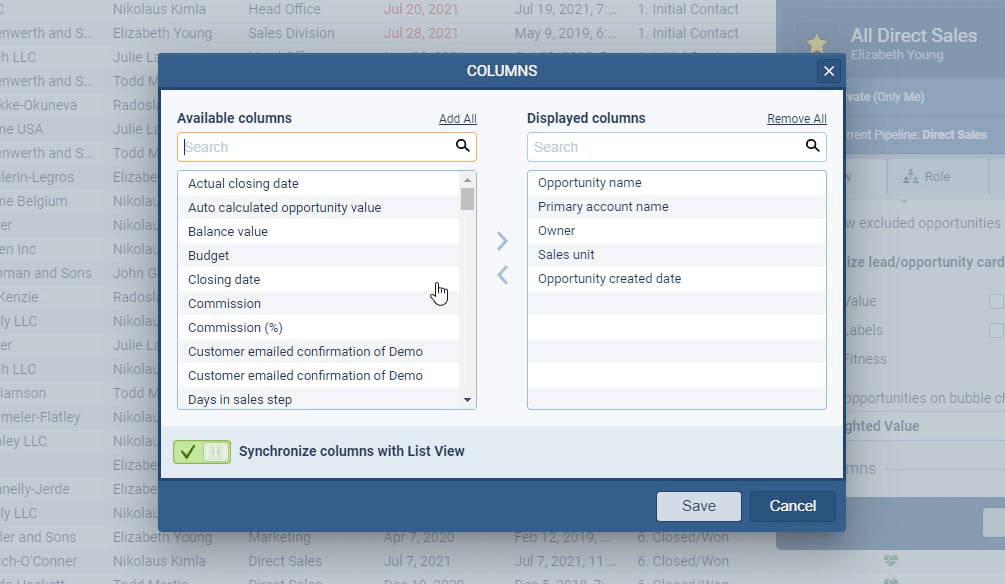
Adding Average values to Charts
You can now easily see trends over time by adding the “average line” to your custom charts ⤵
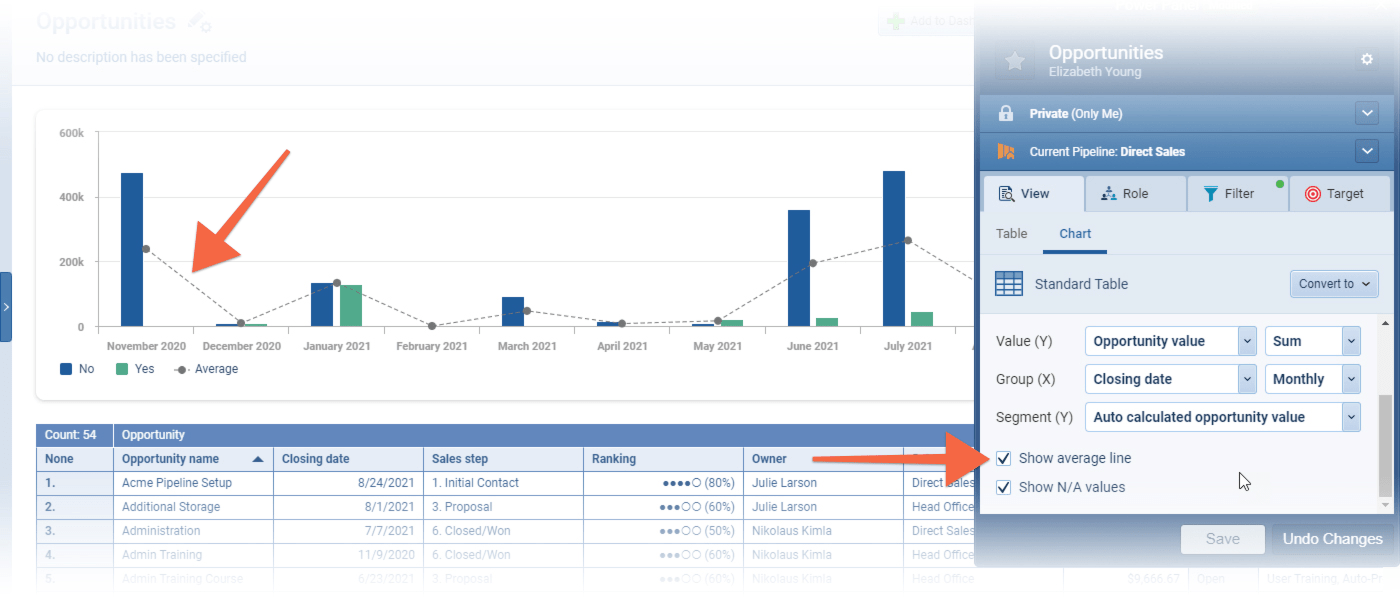
Scorecard Comparisons in Charts
Using the Scorecard Chart has now become even more useful as you can switch on the new “Show Comparison” option to compare values for your current period to the previous one ⤵
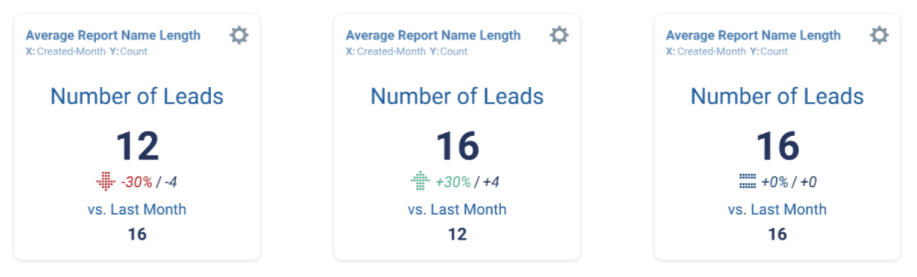
Resize Charts in Reports
You can access the option to “Edit Layout” within each individual report to allow you to resize a report chart to suit the dataData Data is a set of quantitative and qualitative facts that can be used as reference or inputs for computations, analyses, descriptions, predictions, reasoning and planning. displayed ⤵
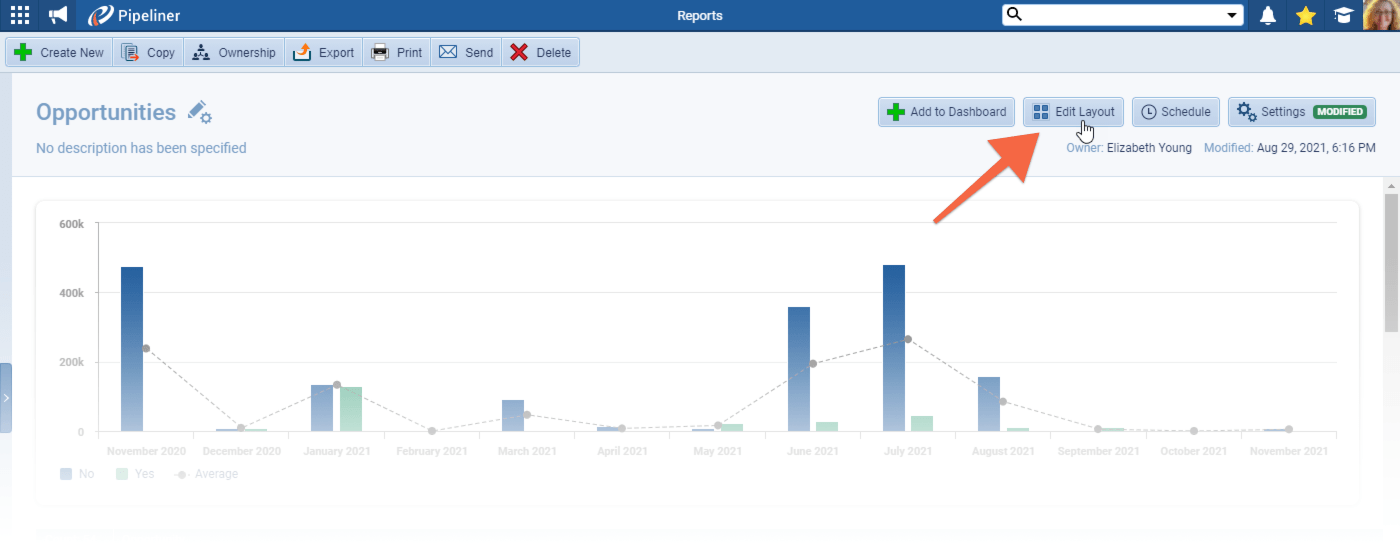
Add Charts from Forecast Reports in Dashboard
You can now also add Forecast Report Charts to your custom dashboards ⤵

New Field “Sales CycleSales Cycle Sales Cycle is a repeating process characterized by a predictable sequence of stages that a company undergoes as it sells its products and services to customers. Length”
We’ve added a new field “Sales Cycle Length” which is the number of days from the creation of the LeadLead Lead refers to a prospect or potential customer (who can be an individual or organization) that exhibits interest in your service or product; or any additional information about such entity./Opportunity to the date it was Won or Lost (using the Actual Closing Date field) ⤵
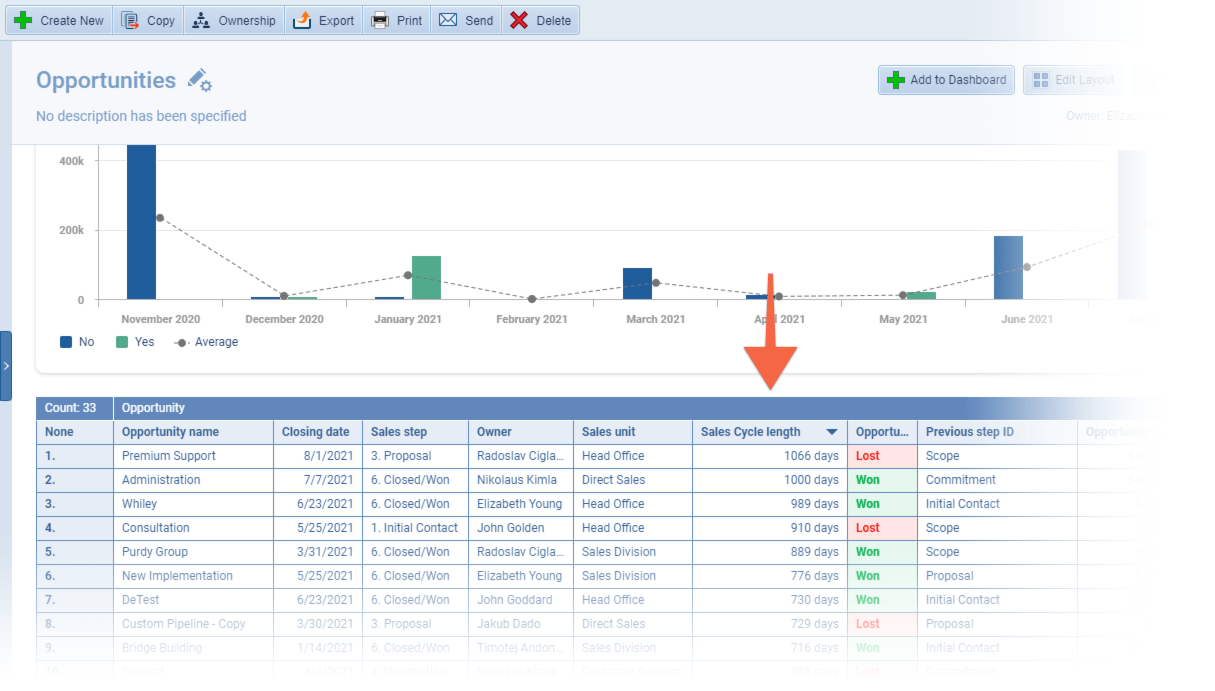
Data Drilldown for Rollup Fields
For those of you using our new Rollup field, you can now drill down to the underlying data ⤵
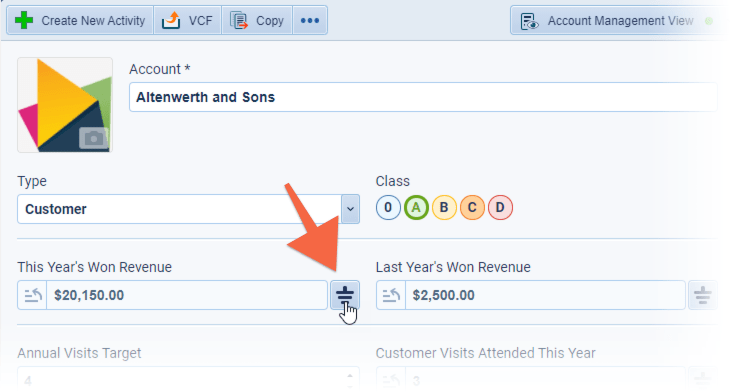
Filter by PipelinePipeline Sales pipelineis a visual representation of the stage prospects are in the sales process. in Account Opportunities Tab
You can now filter Opportunities by pipeline in the Opportunities tab of an Account ⤵
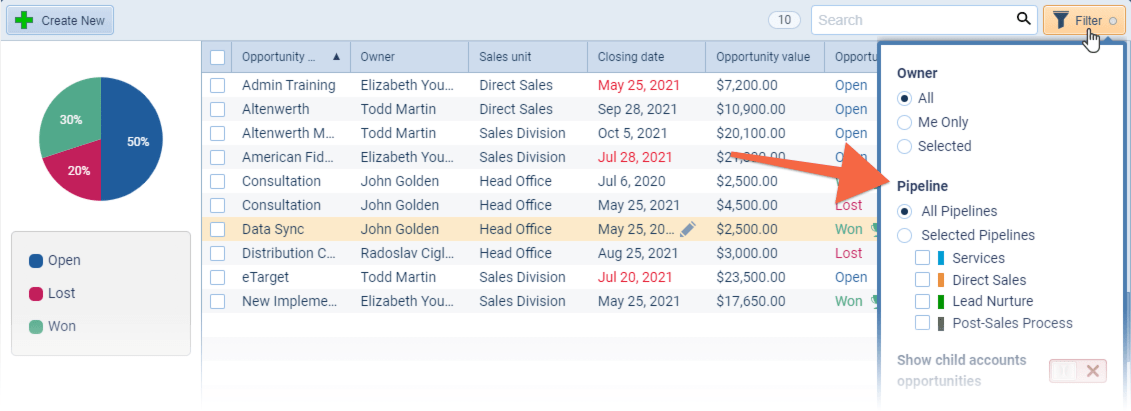
Contextual Filtering in Lookup field
By default, Lookup fields use all records that meet your “Filter” criteria. It’s now possible to apply an additional contextual filter option so that only those records that are linked to the one you have selected will be available. In this example, when choosing values in your Lookup field, it would show only those Contacts with “MarketingMarketing Marketing is the field, set of actions, or practice of making a product or service desirable to a target consumer segment, with the ultimate aim of effecting a purchase.” in their job title that are linked to/related to the Account record you have open ⤵
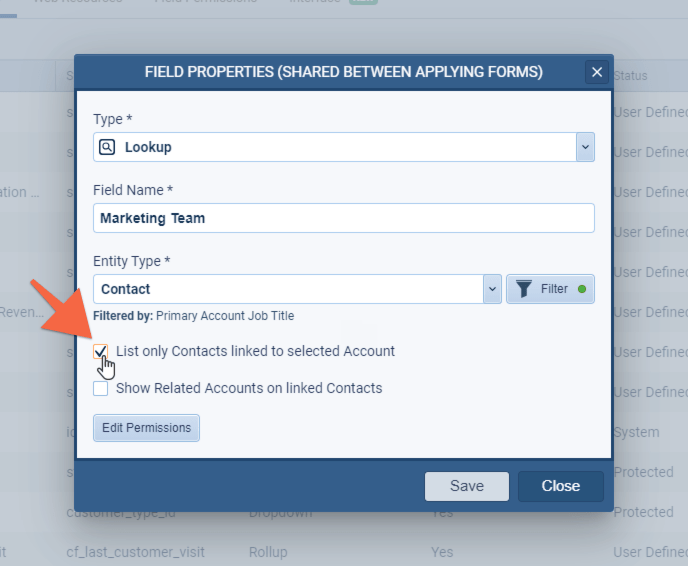
Quick options for Task Due Date + Opportunity Closing Date
For ease of use, there are new quick options with date presets for “Opportunity Closing Date” and “Task Due Dates” ⤵
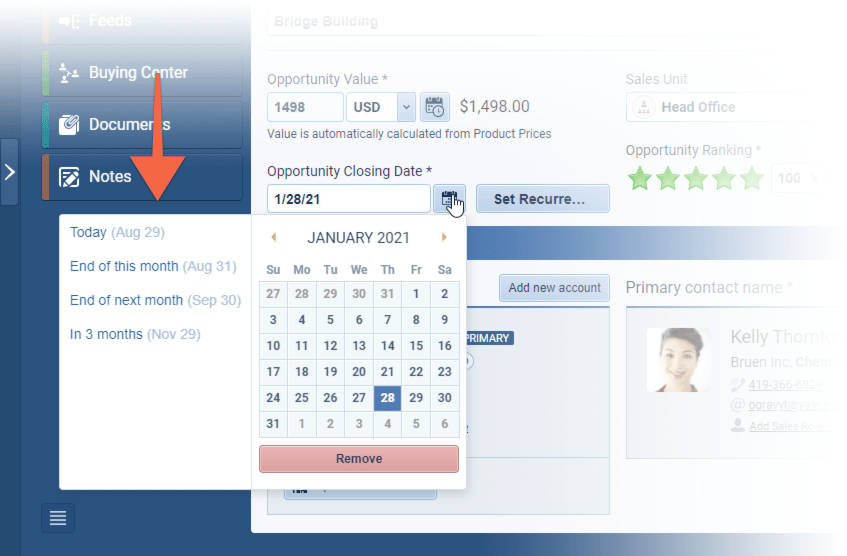
Gallery of all improvements
Release Notes
Pipeliner CRM is getting better and better with each new release. If you´re curious, what other releases we had, please visit our “Release Notes” section.

Theory Made Real
Based on proven economic principles, Pipeliner CRM is a tool for everyone.