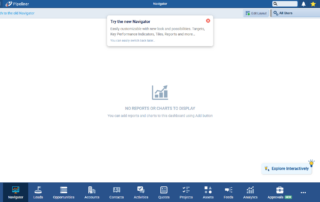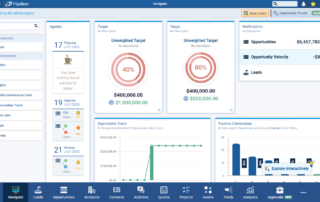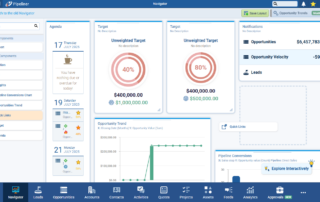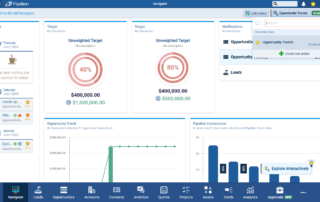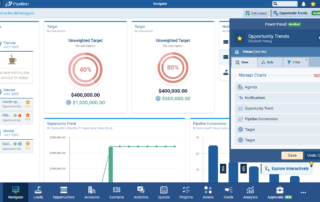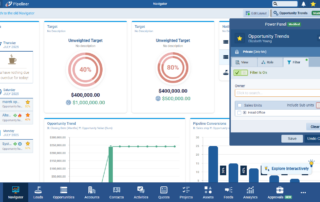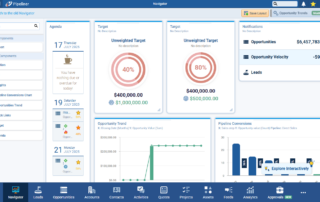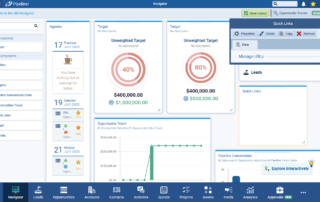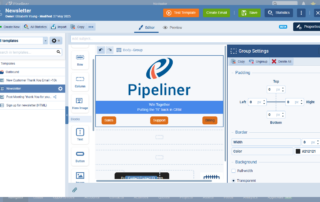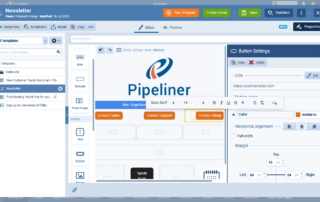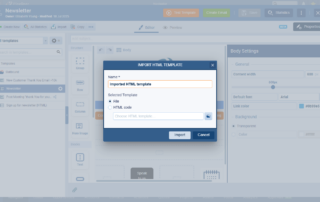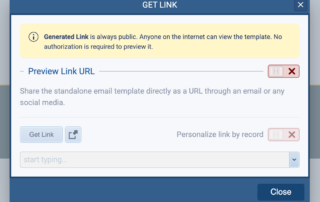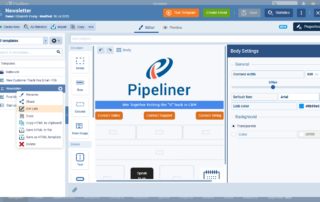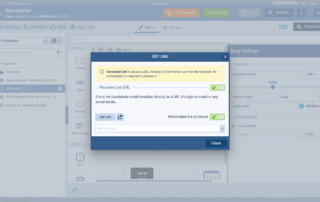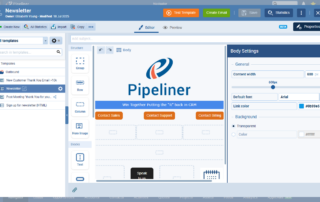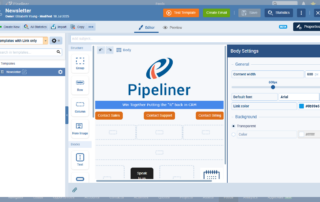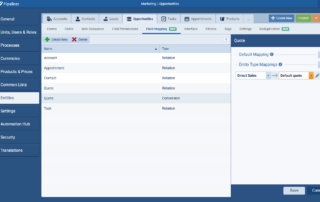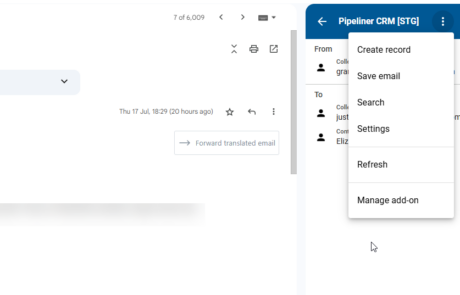July 24th, 2025
We are happy to announce our newest release of Pipeliner CRM.
This release includes another exciting batch of new features for our app and other improvements to existing functionality.
Please note that some of these features are only available for our Business, EnterpriseEnterprise Enterprise (in the context of sales) is a relatively large organization typically composed of multiple levels, locations, and departments which need multi-layer software systems that support collaboration across a large corporate environment., or Unlimited Tiers.
Navigator v2.0
Experience Pipeliner CRM Now
Our new Navigator allows users to create their own Navigator layouts made up of multiple customisable elements which can be simply dragged & dropped onto a layout and saved as a custom Profile.
All users will be prompted to try the New Navigator after the release but will also have the ability to swap between the new and the old Navigators by clicking on the link in the top left of the screen. ⤵
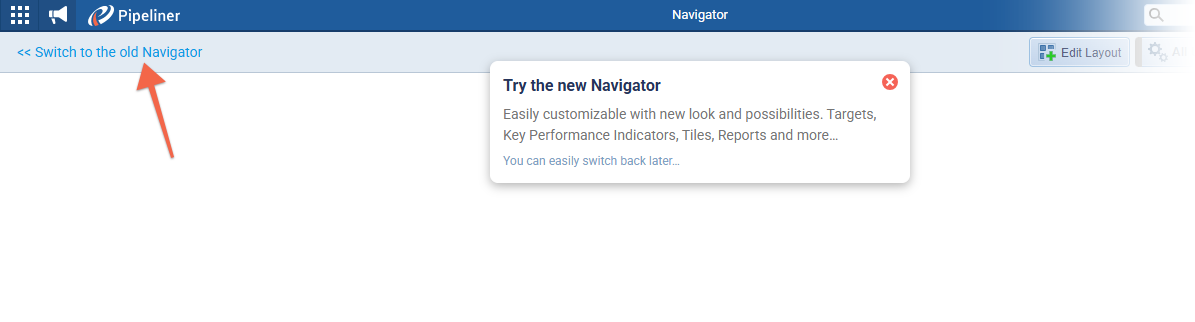
NOTE: Old navigator profiles will continue to be supported for a limited time as they are currently still used by the Mobile app.
Creating or Editing a Navigator Layout
Click on the “Edit Navigator” button to switch to Edit mode. A left hand panel with all available components will open. ⤵
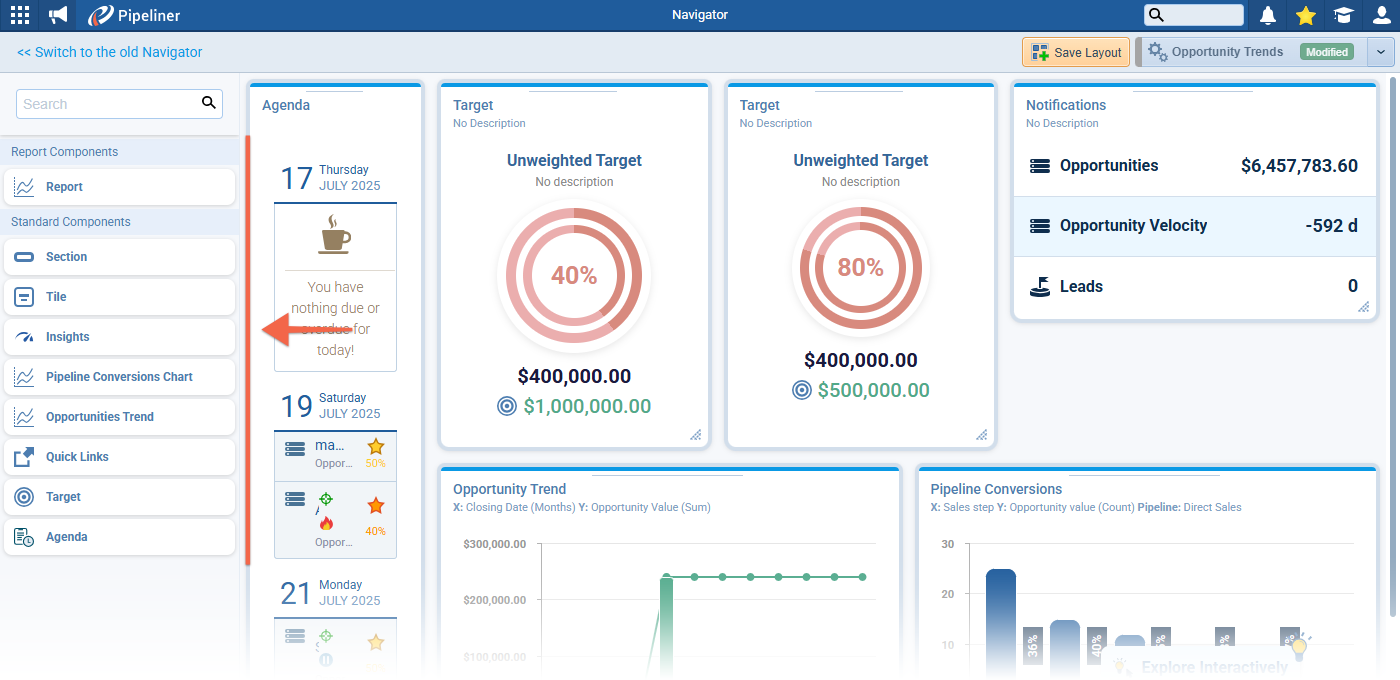
Each type of component can be used multiple times within a single Navigator layout and can be added by dragging and dropping onto the layout. ⤵
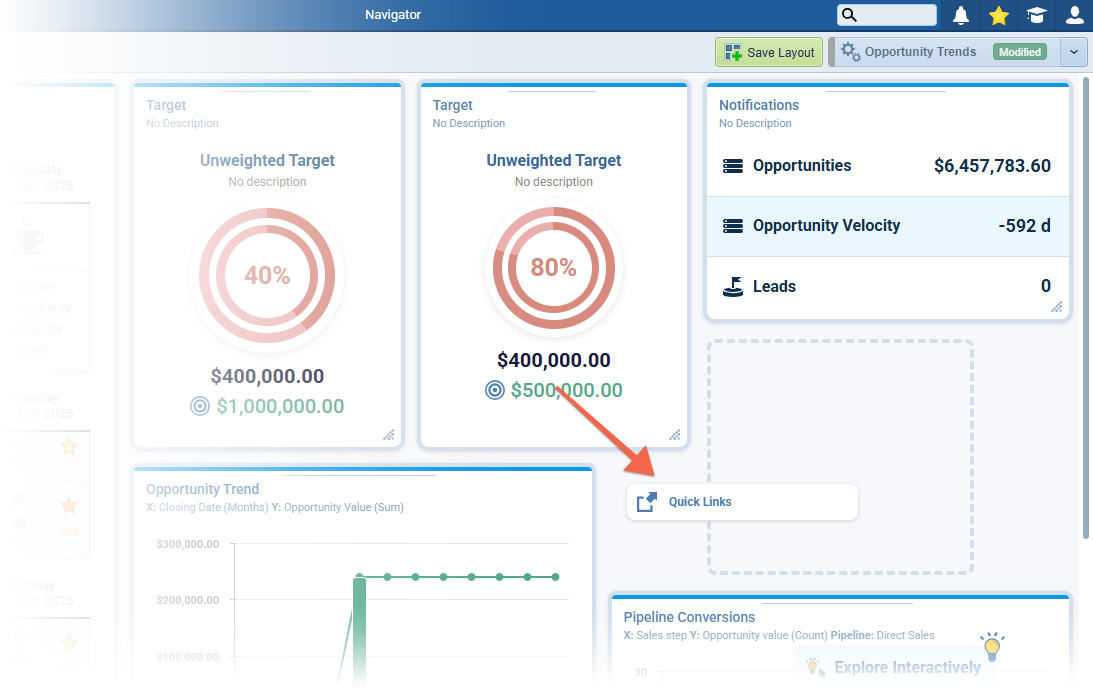
Different Navigator layouts can be saved to profiles and accessed from the Navigator selector. ⤵

NOTE: Swapping between Navigator profiles is disabled when any of the component settings are open or Navigator is in Edit Layout mode.
Click on the cogs icon to open the Power Panel to access “Navigator Settings“. ⤵
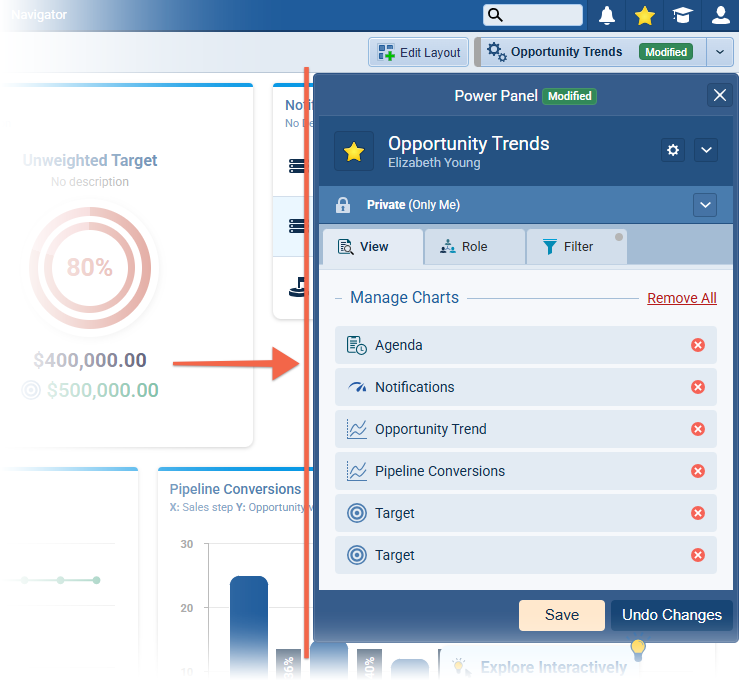
From “Navigator Settings“, users can manage the components included in the layout from the Manage Charts section.
The “Role” tab can be used to choose what dataData Data is a set of quantitative and qualitative facts that can be used as reference or inputs for computations, analyses, descriptions, predictions, reasoning and planning. is shown in the Navigator based on Ownership, Sales Team (Editor or Watcher rights) or Sales Units assignment (set at the userUser User means a person who uses or consumes a product or a service, usually a digital device or an online service. role level) or switched off entirely.
The “Filter” tab gives access to a limited set of filter criteria (these are the same options as are available for Dashboards). ⤵
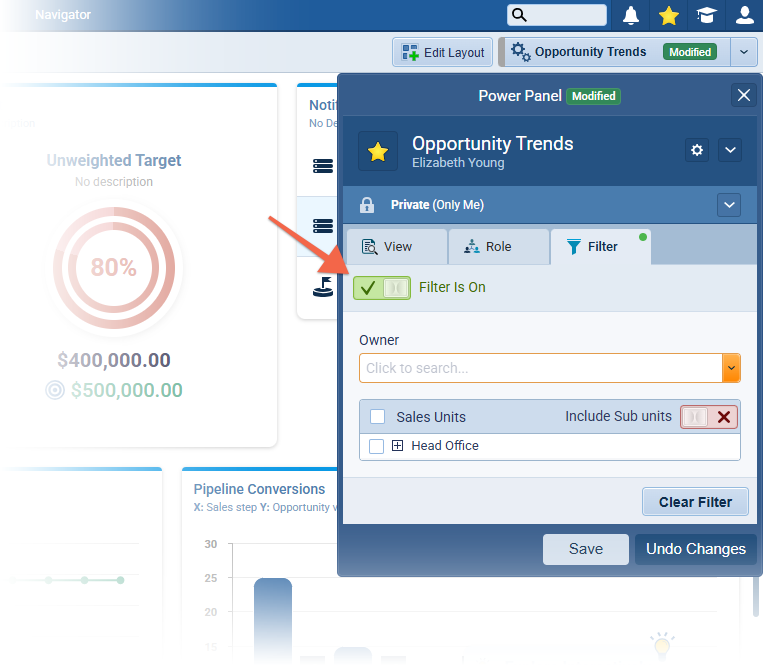
NOTE: If you apply a filter in the Filters tab, this will override the filter setting in individual components.
Navigator Components
Navigator components are divided into “Report Components” and “Standard Components“. ⤵
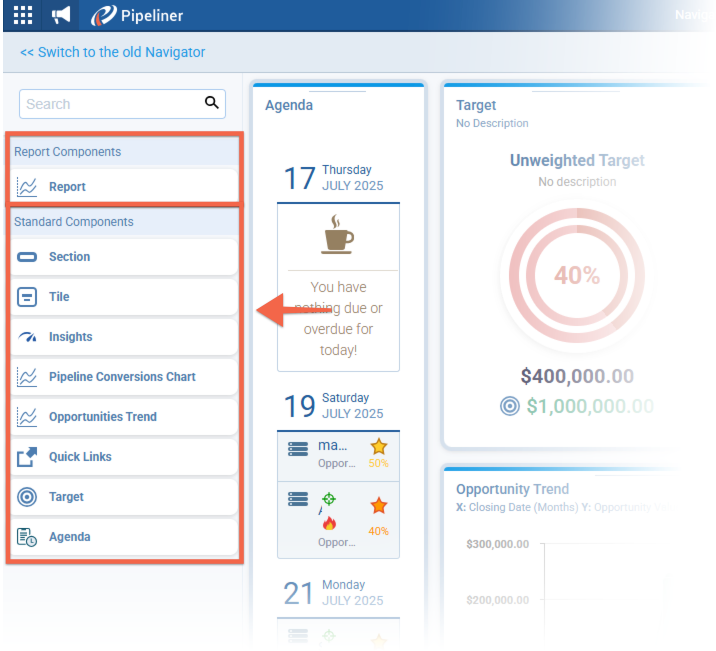
Each component has a menu bar giving access to:
- Properties › sets the Title and Description
- Colors › sets the background color or header line (depending on the component)
- Copy › creates a copy of the component (including the setting)
- Remove › removes the component from the navigator layout
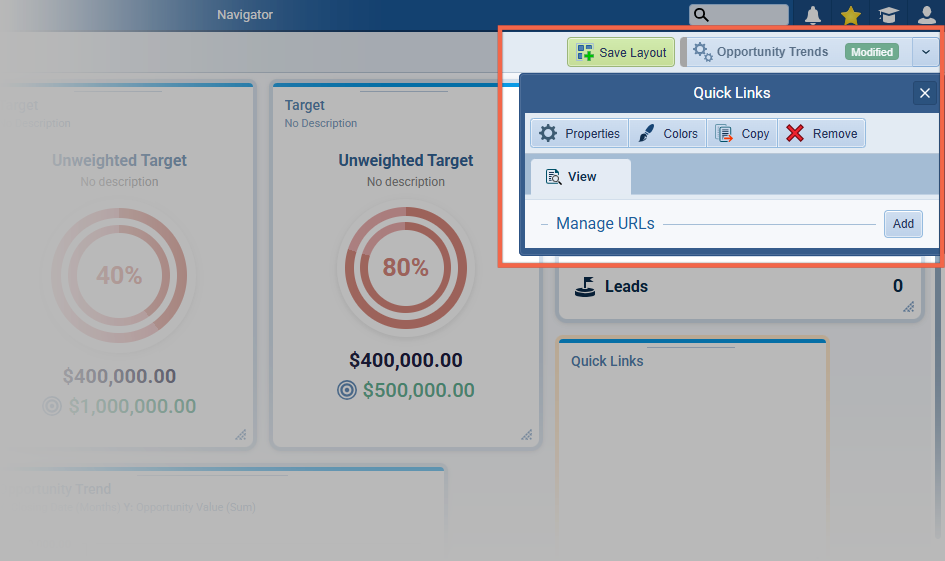
Report Components
Reports
Users can add any report they can see to the Navigator creating a link to the report. Any edits still need to be made in the AnalyticsAnalytics Analytics is the active study of different types of data with the aim of discovering meaningful patterns and translating these into insight (such as historical analyses and forecasts), or action (such as those intended to improve business performance).>Reports menu not directly in the Navigator. The Report Chart will display in the Navigator
Standard Components
Section
Adding Sections allows users to structure their Navigator layouts. The user can set the Section name and text alignment and choose a background color from the Colors button.
Tile
The Tile component is a simplified scorecard which displays an aggregated value from the selected entity and field. The Tile can show an aggregate based only on changed records if selected and can also show a conditionally formatted value
Insights
The Insights component is a list of Tiles. Users can add multiple Tiles — there is no limitation — and each Tile can have its own Settings, Filter options, Conditional formatting, etc. Each Tile can also have a different default background color though Conditional formatting will override the default color if set. Tiles can be reordered in the list manually by drag&drop.
PipelinePipeline Sales pipelineis a visual representation of the stage prospects are in the sales process. ConversionConversion Conversion is the process of turning a target consumer into a paying customer; or more generally, the point at which a user performs a specific action favorable to a marketer or a seller. Chart
This component is the same as that already available in Dashboards
Opportunities Trend
The Opportunities Trend component allows users to show the trend of Opportunity Values. The user can select which value/line to see; define the target period and frequency and choose whether or not to see the Target line (the Target must be set in the Target Tab). Filter options are standard Standard Custom Opportunity Filter choices
Quick Links
The “Quick Links” is a simple component which displays a list of web URLs that the user can access directly from the Navigator. Settings allows the user to add the URL name and link (which opens in a new tab when accessed).
Target
The “Target” component shows aggregated data (based on the selected field and function) for any entity, field, or use case.
NOTE: additional chart types will be added in future releases.
Agenda
The Agenda component can be used to display upcoming “Appointments“, “Opportunities’ Close Dates“, “Opportunity Fitness” and/or “Tasks” for a selected time period. Filter options are based on Owner and/or Sales Units.
Navigator layouts can be saved to a current Navigator Profile or copied to a new profile.
Fullsize Screenshots ⤵
Visual HTML Editor
This release includes further enhancements and updates to the visual templateTemplate Template is a generic file with a framework showing the standard sections or features of a specific kind of document, used to create a new document of the same type faster and easier. (HTML) editor (WYSIWYG).
We’ve added a “Group” block to allow users to design complex, multi-row sections. Groups can nest multiple rows/columns and be moved or edited as a single unit. ⤵

Clicking outside the template body selects the Group whereas clicking inside the template body selects the Row. We also added a new button to easily select Groups.
Group Settings
Select from “Copy“, “Ungroup“, and “Delete All” actions.
- Ungroup › removes the Group, keeps all contentContent Content refers to a material or document released in various forms (such as text, image, audio, and video) and created to inform, engage or influence specific audiences..
- Delete All › removes the Group and all nested content.
- Sidebar settings mirror Row settings (without Columns).
Additional updates include:
New Breadcrumb Navigation

- Breadcrumb now shows which block or structure is selected.
- Shows Body by default when nothing is selected.
- Quickly switch between layers by clicking breadcrumb items.
- The active selection is clearly highlighted in bold.
HTML to MJML AI Translation
You can import an HTML file to create a new template. The imported HTML is automatically converted into editable MJML, preserving layouts, text, font sizes, images, and styling. The flexible import options allow you to upload .html files or paste HTML code directly from your clipboard. This helps you handle larger templates with chunk-by-chunk translation for better accuracy on complex templates. ⤵
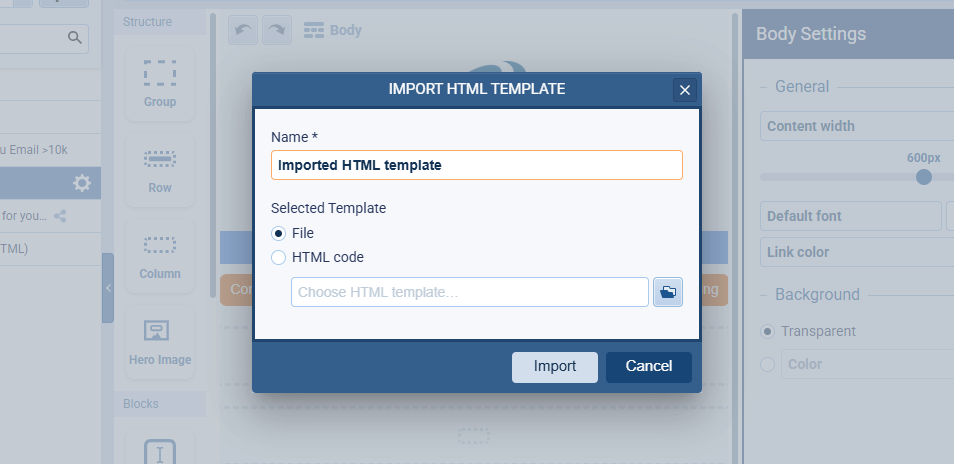
Share Link to the Email Template
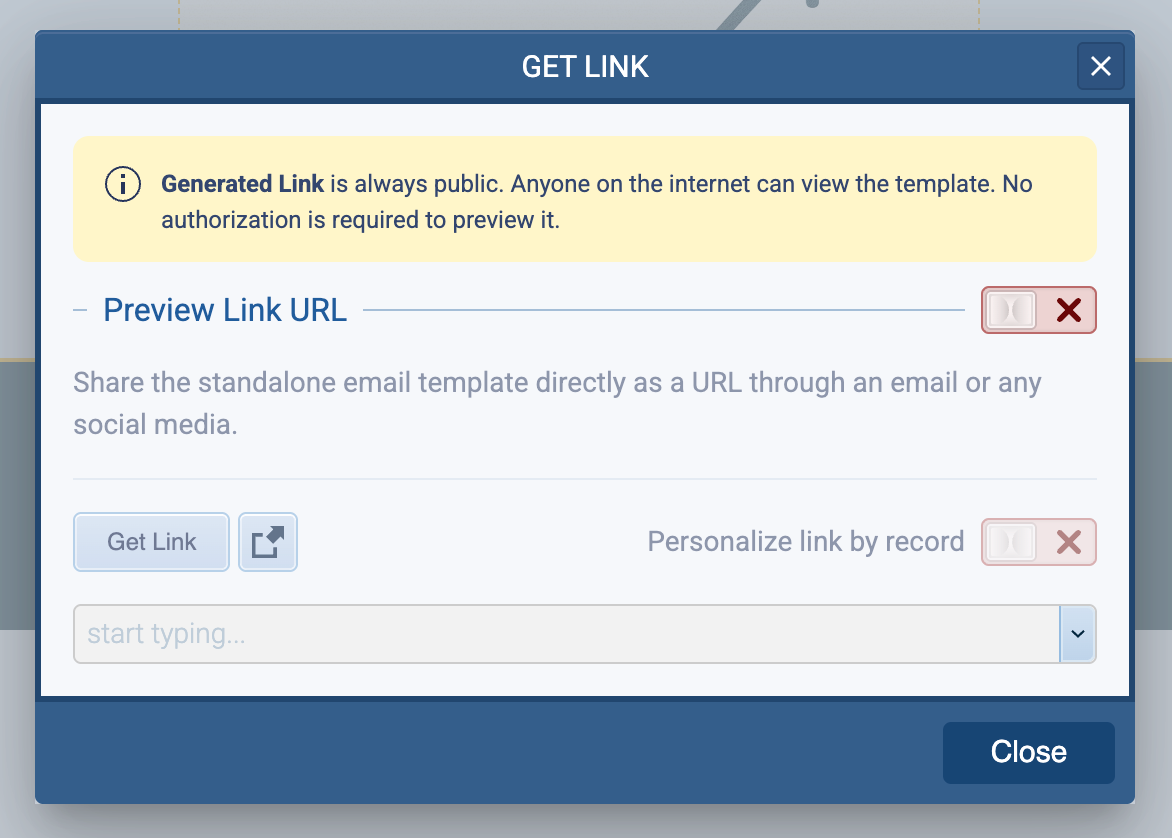
You can now easily share your email templates by generating a public link that anyone can view—no login required. This option is available for Text, HTML, and Visual templates, except for Trial accounts. The link remains the same even if you turn sharing off and back on later. ⤵

The “Get Link” action is accessible from both the Template More button and the Settings More button. You can copy the link with one click, open the template in a new tab, or share it directly through email or social media. The link supports personalization so you can preview templates with selected record data. ⤵
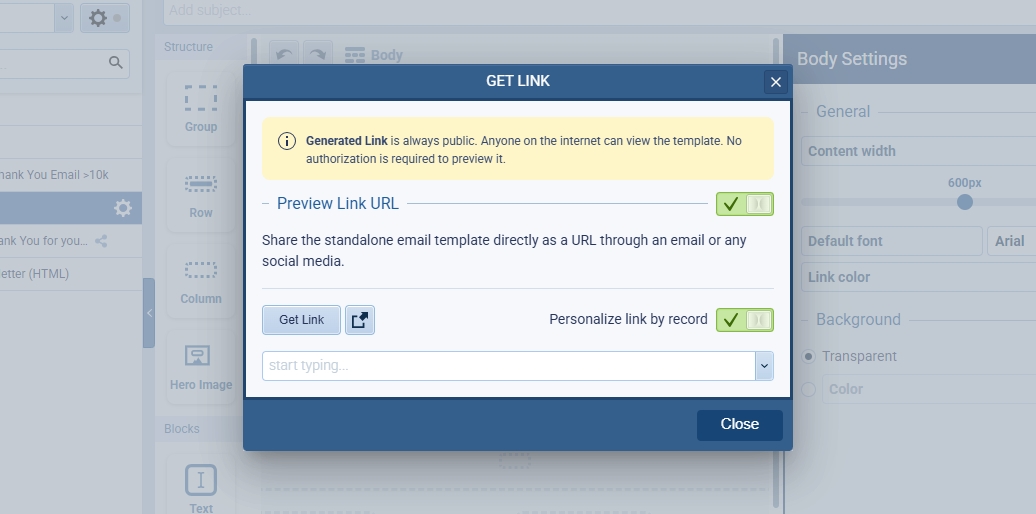
In the template sidebar, you can now quickly filter for shared templates using the new “Templates with Link” only option. Templates with active links are clearly marked with a share icon. ⤵
Brand colors in Templates
Recently used colors are now saved within each Email Template, making them instantly reusable by anyone who opens the template.
Check our Knowledge Base article to get more information about Visual Email Template (HTML) Editor ›
Fullsize Screenshots ⤵
Record Conversion & Entity Mapping For Specific Types
When working with “Record Conversions” in Entities, there is a new option to define mappings for specific “source” record type and “target” record type. ⤵
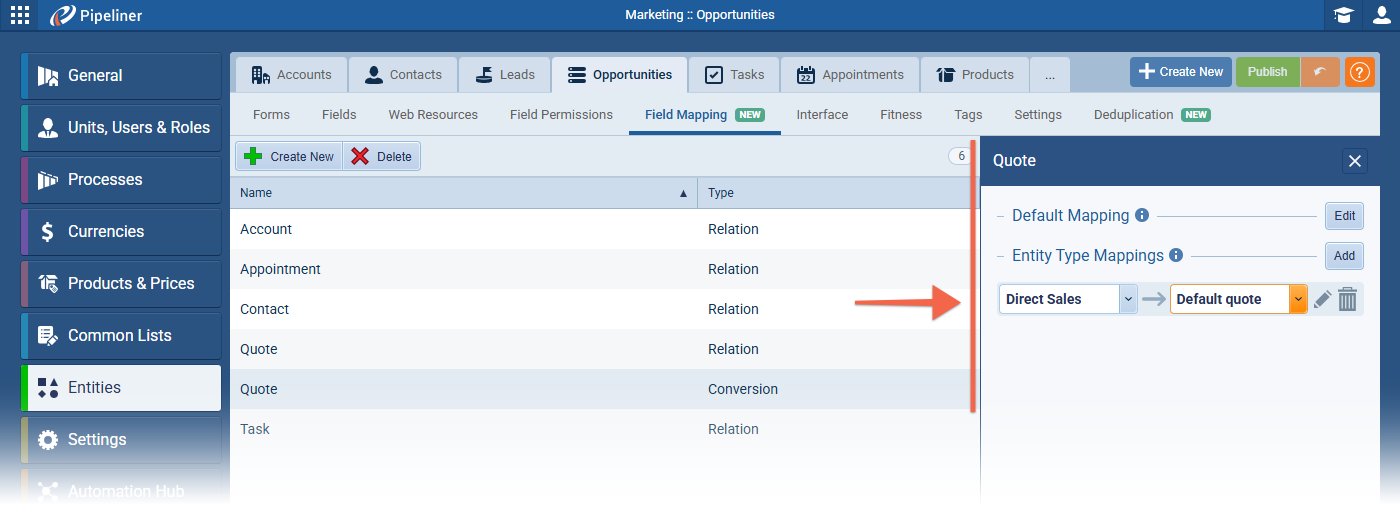
The previous mapping setting is set as “Default Mapping,” and this will be used if no exact type mapping is defined for a particular case. Users can define one or more type mappings, but every pair of “source” type › “target” type can be used only once. Individual mapping setups are the same as for “Default” mappings, but there are no hardcoded system values.
Fullsize Screenshots ⤵
Various Improvements
As part of our ongoing usability enhancement program, we’ve updated the following features.
Gmail Add-on improvements
Two new actions have been added to the record actions.
Save Email
Users can now save emails directly from the main menu of the Gmail Add-on, without needing to open a specific thread. This makes it easier to capture internal emails when colleagues are discussing a deal and need to link them to the appropriate Opportunity.
Search
Additionally, a new Search function has been added, allowing users to search for records such as “Opportunities“, “Contacts“, or “Accounts” before saving an email. ⤵
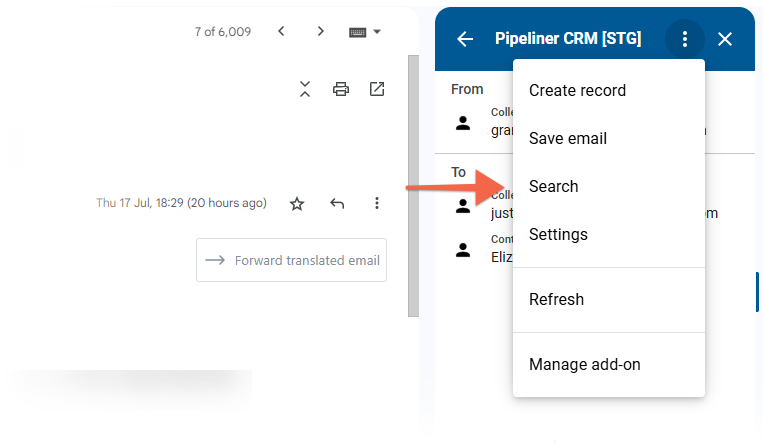
Small Mobile Sync Improvements
These improvements are driven directly by customerCustomer Customer is an individual or an organization that purchases a product or signs up for a service offered by a business. feedback, reinforcing our focus on clarity, reliability, and continuous mobile optimizationOptimization Optimization is the process or act of altering a system, design, or procedure such that it 1) attains full functionality or efficiency, or 2) generates maximum output, benefit, or impact..
- Integrated addon analytics and metricsMetrics Metrics are quantities that are measured and used to: into the mobile interface for improved visibility and on-the-go insights.
- Enhanced error and warning messages with clearer, actionable descriptions to support faster issue resolution.
- Fixed display inconsistencies by replacing “N/A” entries in operation types and logs with accurate, meaningful data.
- Sync now adapts automatically based on whether the user is active or changes happen in the background.
- Updated sync behavior to better handle different app states which improves performance, reduces unnecessary processing, and ensures a smoother mobile experience.