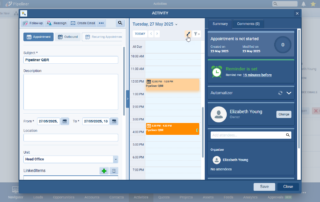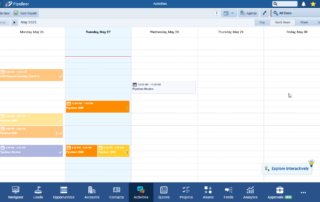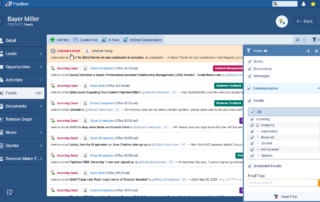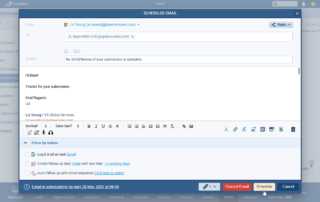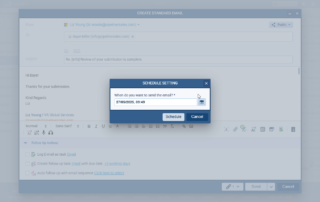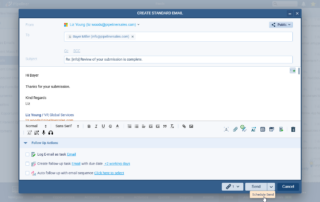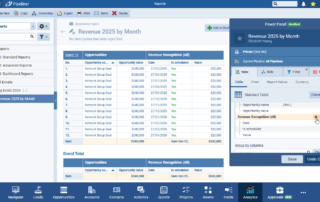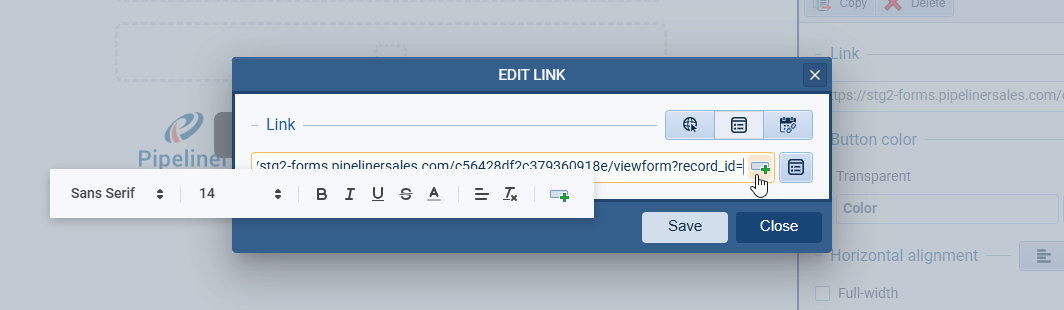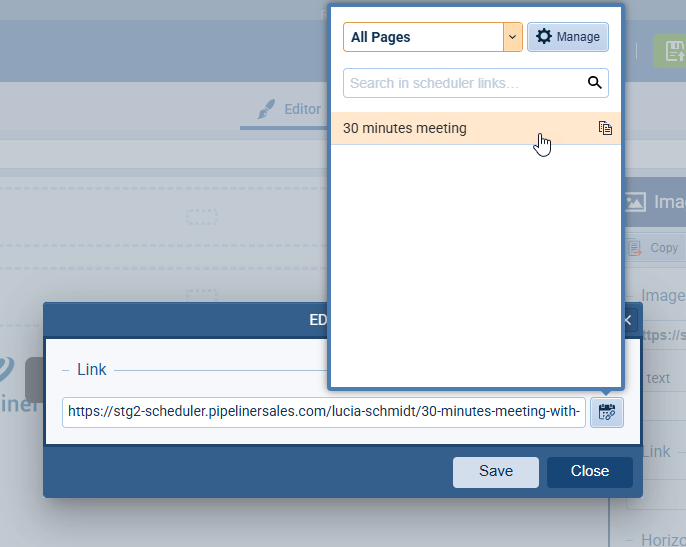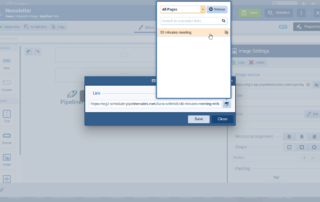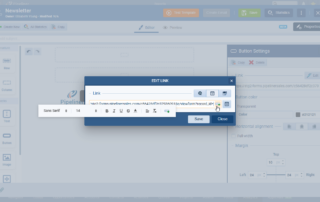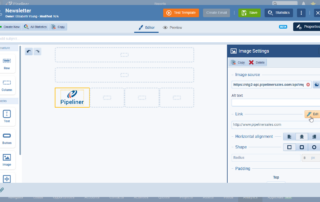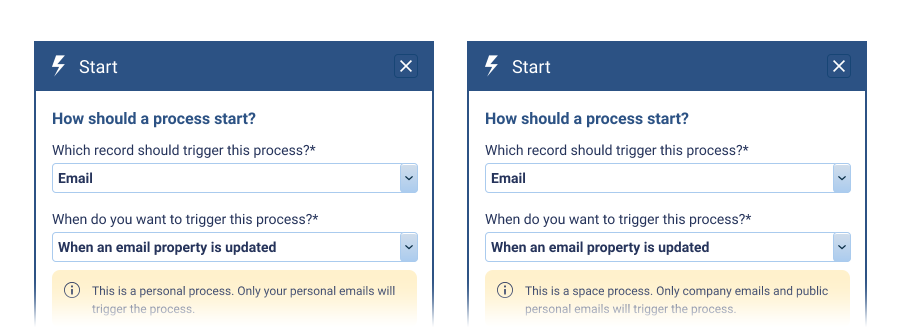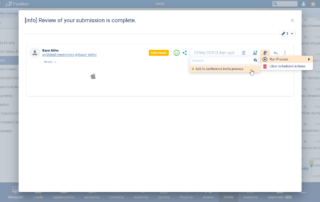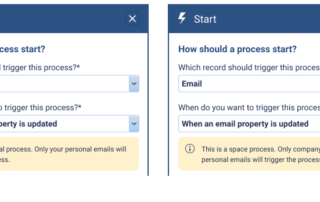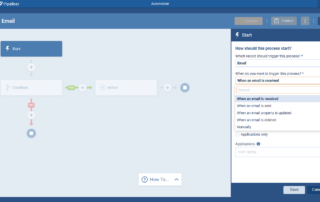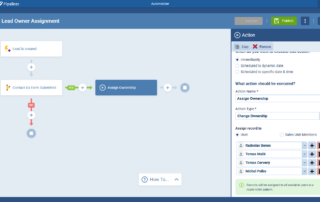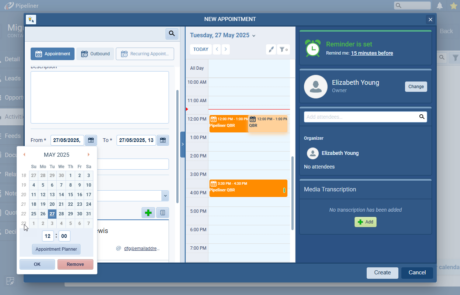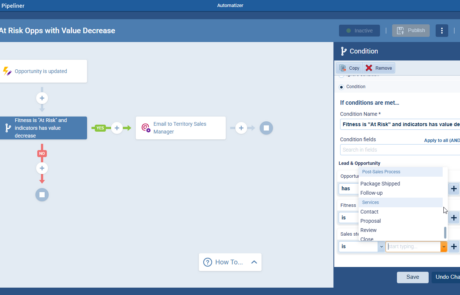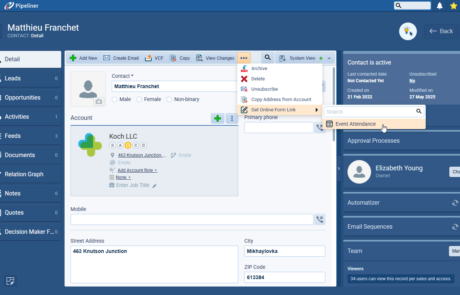May 29th, 2025
We are happy to announce our newest release of Pipeliner CRM.
This release includes another exciting batch of new features for our app and other improvements to existing functionality.
Please note that some of these features are only available for our Business, EnterpriseEnterprise Enterprise (in the context of sales) is a relatively large organization typically composed of multiple levels, locations, and departments which need multi-layer software systems that support collaboration across a large corporate environment., or Unlimited Tiers.
Activity Coloring in Calendar
Experience Pipeliner CRM Now
From a new Calendar tab in UserUser User means a person who uses or consumes a product or a service, usually a digital device or an online service. › Settings, users can now set custom colors for themselves and their colleagues which will visually differentiate the ownership of tasks and appointments in the Calendar view. Users can also create custom colour “badges” that will display on activities in the calendar when the specified conditions are met. Activity preference settings have also moved to the new Calendar tab.

Calendar Activity Background
- This setting manages the background color of the activities when shown in the Calendar (based on ownership)
- User can select different users, and choose a color to display when they are the owner of an activity
- The logged-in user is automatically pre-selected and assigned a colour (which the user can change)
- The chosen colours display only for the logged-in user, they are not system-wide settings.
Calendar Activity Rules
- Users can set rules that display a color “badge” on the activity when the conditions are met
- An “Overdue Activity” rule is created by default for all users (but can be deleted if the user wishes). This maintains the historical behaviour that Overdue activities had the red background color in the calendar view
- While users can have several rules set up, only one badge can be present on the activity card in the Calendar view. When setting up multiple rules, the first rule has the highest priority and the last rule in the list has the least. If several rules are met, the rule that is nearest the top of the list will apply and the color badge for that rule will display.
Calendar View
- If the user does not set up colors for other users whose activities they can see in their calendar, those activities will be shown in grey
- Color opacity differs whether the activity is in the past or present/future – present/future activities have 100% opacity whereas past and completed activities have lower opacity
Users can quickly access User Settings › Calendar from the Calendar view and also when creating an activity if the calendar panel is open.
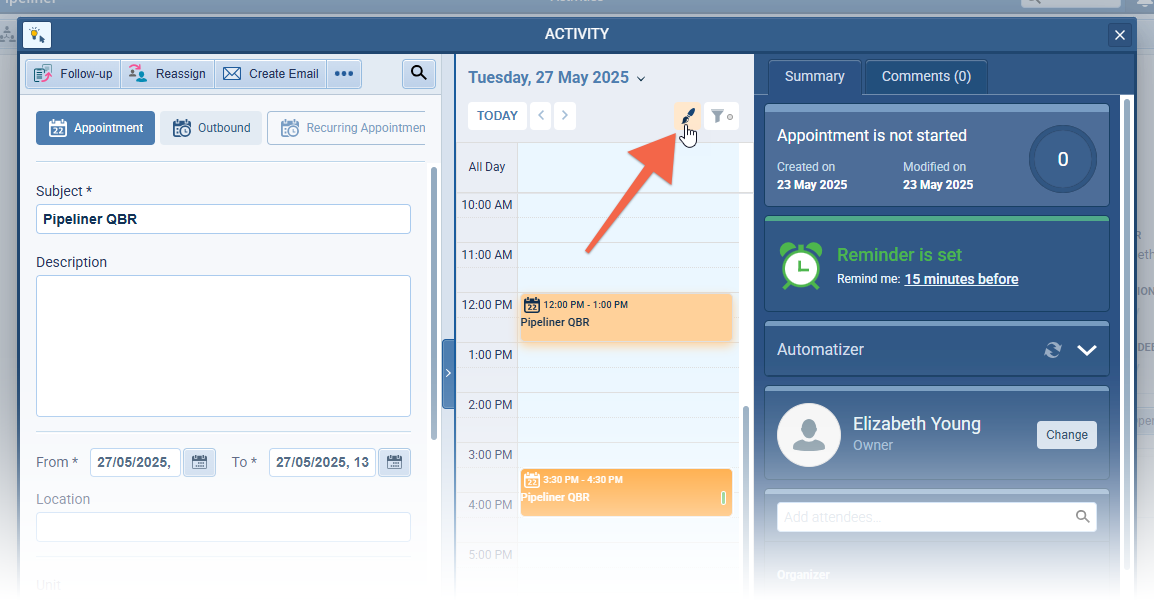
Fullsize Screenshots ⤵
Emails › Scheduled Send
When a user is manually sending an email, there is now an option for them to send the email later using “Schedule Send”

The user can select a date and time when they want the email to be sent. Note that this option does not apply to emails sent via Automatizer or from an Email Sequence – only “manually” sent emails.
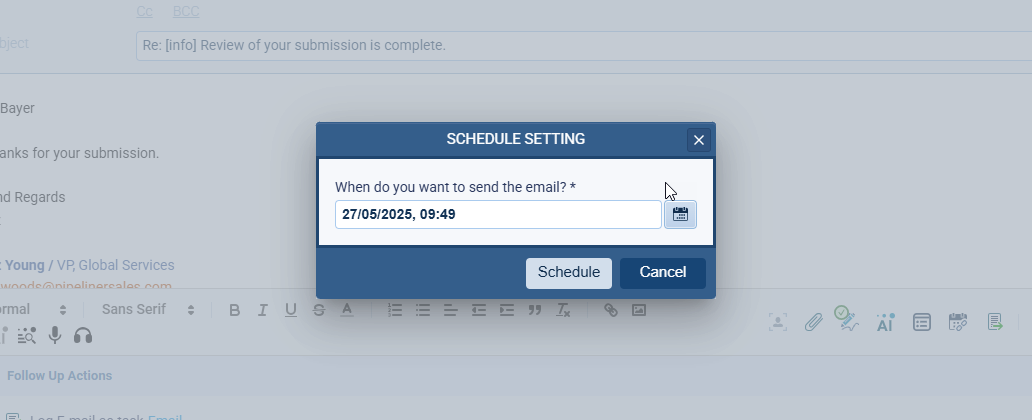
Users can see their scheduled emails in the Scheduled Emails thread the General Feed

or in the Feeds of linked records. If “Scheduled Emails” is selected in Filter options, the scheduled emails will display at the top of the Feed and the scheduling can be edited and/or removed from here.

Fullsize Screenshots ⤵
RevenueRevenue Revenue is the amount of money a business generates during a specific period such as a year or a quarter; also called sales. Recognition Support for Reports & Dashboards
We’ve improved the reporting on Opportunities using Revenue Recognition. Users can select a new related entity – Revenue Recognition – when adding columns to their Opportunity report. The available fields for this linked entity are Date, Value and Is Scheduled and these fields can be used in all types of reports and dashboards.
Linking fields from this entity will add a row to the report for every revenue recognition period. For example, when revenue of $240,000 is scheduled over the following 12 months, there will be 12 displayed linked recognition records each with a value of $20,000.
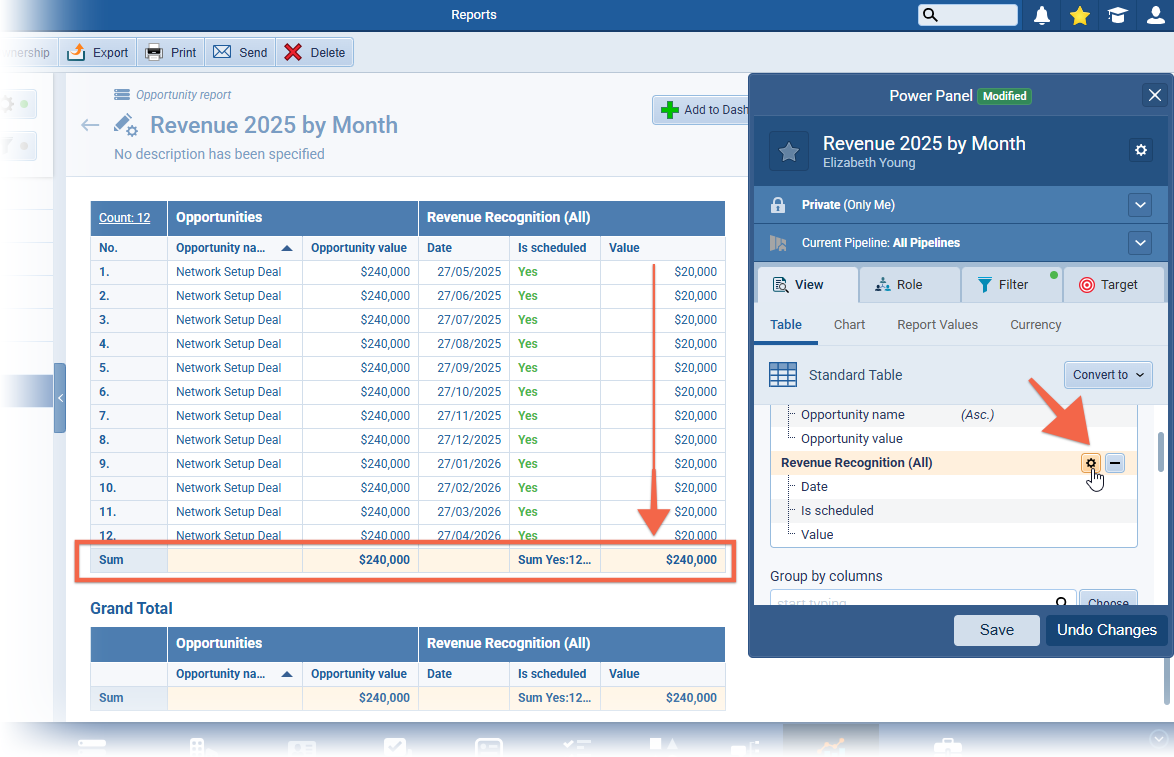
Fullsize Screenshots ⤵
WYSIWYG Email Editor
Improvements to WYSIWYG Email Editor
Working with Images
We have removed the restriction to see only the last 12 images. We have also added sorting by Name, Uploaded date, File type or Size and, in the Search bar, users can do a full-text search of images by name and should see all images uploaded by all users within the templateTemplate Template is a generic file with a framework showing the standard sections or features of a specific kind of document, used to create a new document of the same type faster and easier. manager.
Clickable Image
When inserting an Image into a template, users can now add a URL link to make the image clickable.
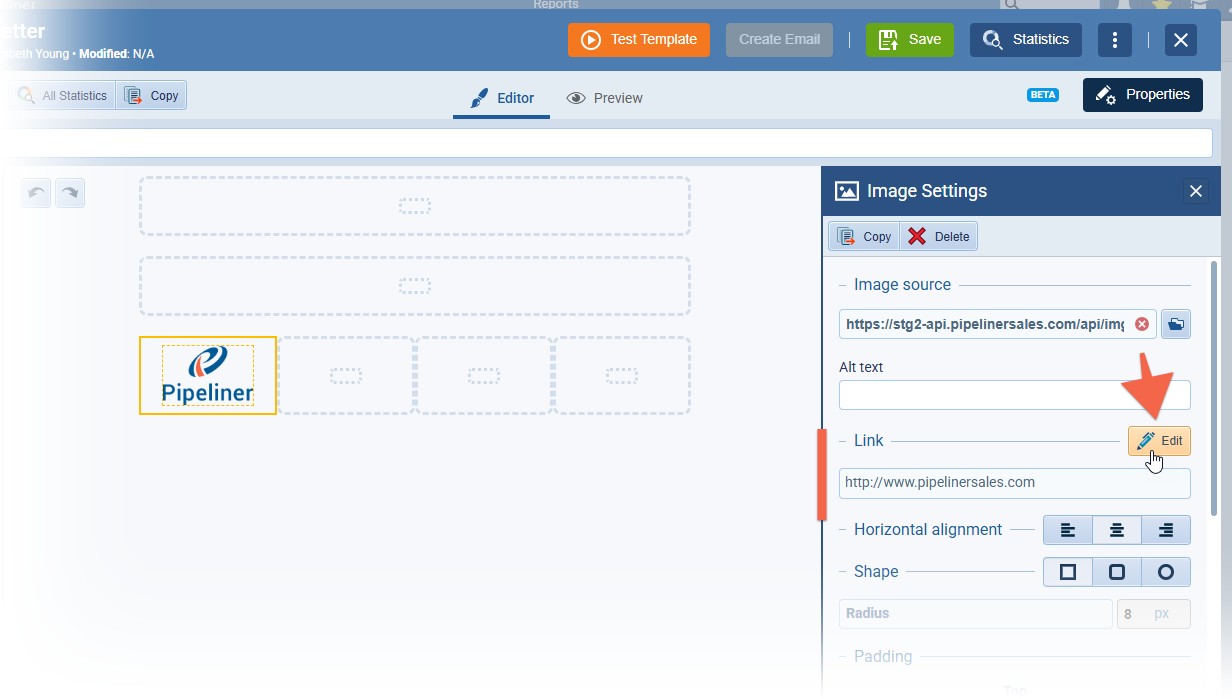
Online Form and Appointment Scheduler Links
Users can use Buttons or Images to add links to Online Forms or Appointment Scheduler pages. Personalization is supported within the Link component.
Fullsize Screenshots ⤵
Automatizer › Email as a Process Trigger
Automatizer processes can now be triggered by an email.
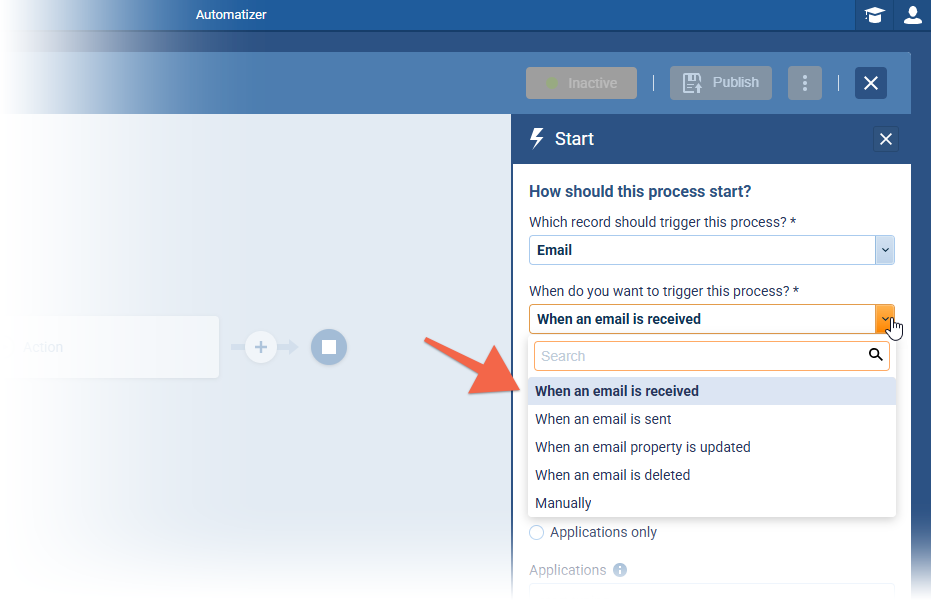
Process Start (Trigger)
Users now have the option to select Email as the process trigger
Users can specify when the process should by triggered with email by selecting one of the options
- When an email is received
- When an email is sent
- When an email property is updated – supported email properties are Email Sentiment, Email Tag or Linked Records to an Email (this trigger applies only to existing emails and will not be triggered when a new email is received and AI subsequently evaluates the sentiment and tags)
- When an email is deleted
- Manually
Note that currently we do not support scheduled triggersTriggers Triggers are a set of signals or occurrences that meet certain criteria to be considered an opportunity to make a sale. due to the sheer volume of emails that would significantly prolong process completion
Space Process vs Personal Process
Because of how privacy options (sharing) work, Space and Personal processes are triggered by different emails
- Space process triggered by Company emails + Public personal emails
- Personal process – personal emails (both public and private) of the process owner will trigger the process
Users are notified about this difference via an infobox while setting up the email trigger. Note this does not apply to a Manual trigger – the user can trigger personal emails manually using a space process
Action Types
- The Email trigger supports these action types
- Create Record
- Create Related Record
- Update Related Record
- Send Email
- Send Webhook
- Trigger Another Process
Feed – Emails
- Users can manually trigger process on the entire email thread or individual emails
- When they select the Automatizer option a list of all relevant automatizer processes will be shown and the user can select which one they want to run
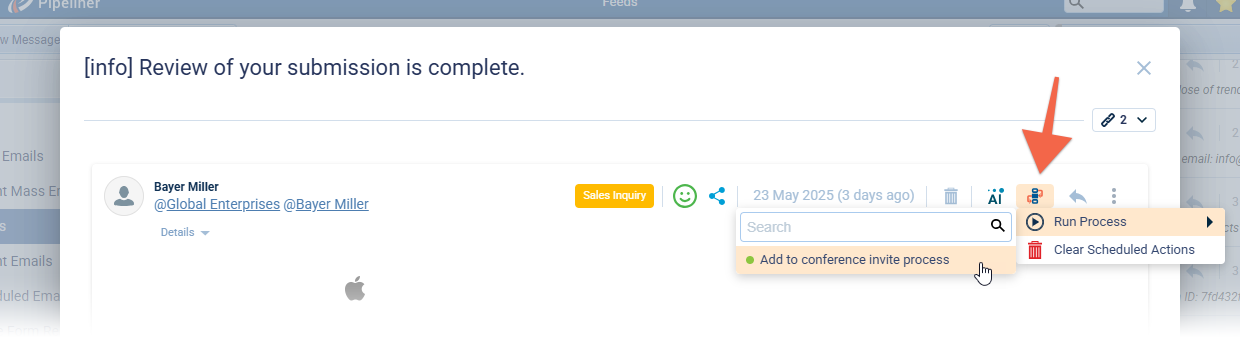
Fullsize Screenshots ⤵
Automatizer › Change Ownership Action (Round Robin)
We’ve added a new Change Ownership action in Automatizer which is available for all entities.
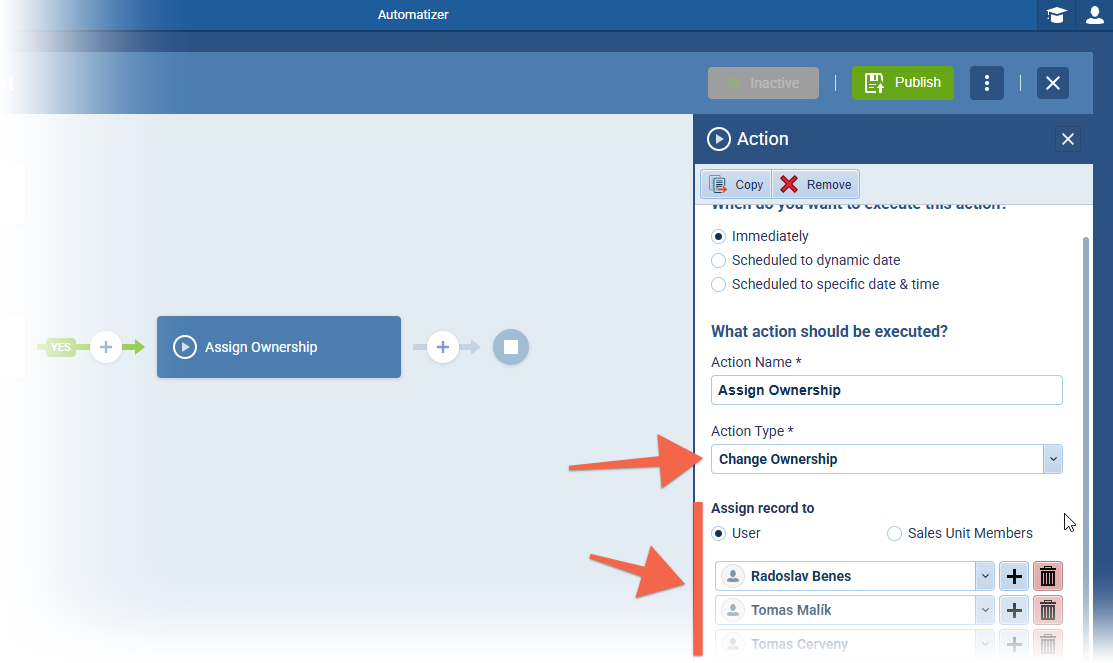
Users can choose from two options
- Users
- Sales Unit Members
When triggered, this action will assign the triggered record to a new owner. If multiple users are selected, this action will assign new owners from all selected users in a round robin pattern.
Fullsize Screenshots ⤵
Various Improvements
As part of our ongoing usability enhancement program, we’ve updated the following features.
Report Folder Structure improvement
When a report was opened from “Recently Viewed” or “Favorites” the report itself opened but it did not reflect in the folder structure in the left hand panel. Now, the folder structure where the report is located expands and scrolls the user to the opened record. Also, the report filter is now reset when a report is opened from “Recently Viewed” or “Favorites” and it does not meet the currently active filter conditions.
Sending an Online Form link from an open record
Users can now select and personalize an Online Form from an open record’s Detail page and copy the link. Using this option opens a list of currently active online forms from the same entity as the opened record. The user can select the relevant online form and quickly get a personalized link (for the opened record) that will be automatically copied to the clipboard
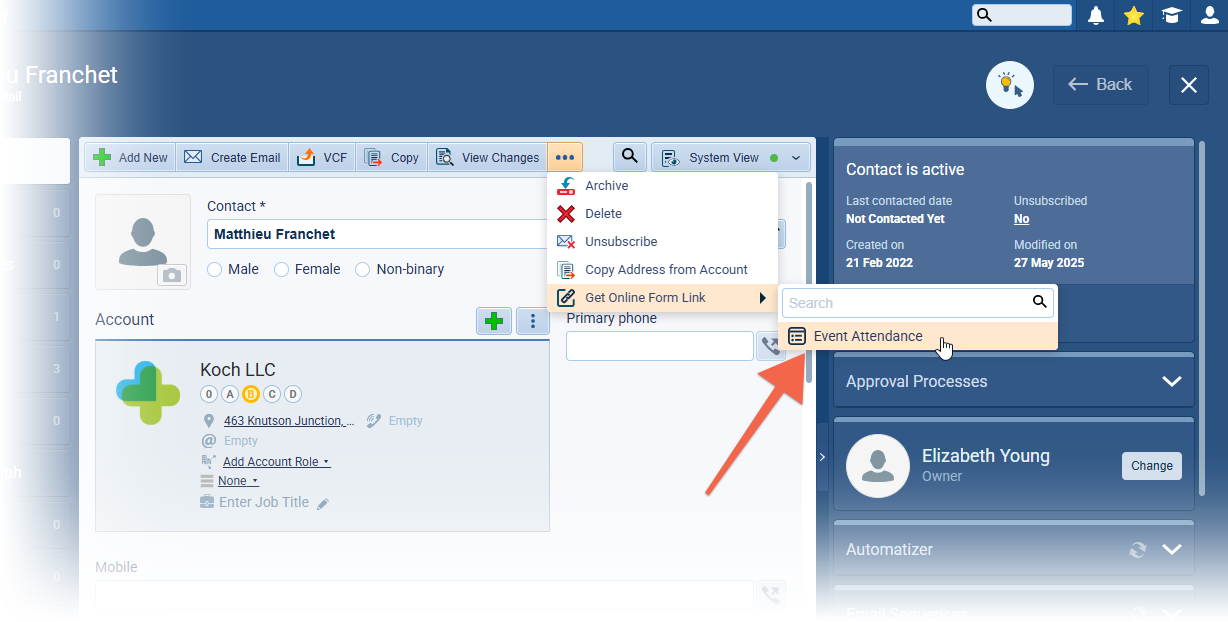
Missing Project Lookup field on some entities
Users can now create a Project lookup on all entities
Deleted fields made visible in Automatizer mapping forms
Previously, if a field was used in an Automatizer mapping form and was subsequently deleted, it was not possible to see the issue on the form which could leadLead Lead refers to a prospect or potential customer (who can be an individual or organization) that exhibits interest in your service or product; or any additional information about such entity. to errors. This has been fixed and from now on, mapped deleted fields will be visible and the user can unselect such fields and fix the form
Improving the Sales Step dropdown in Automatizer and Filters
When using multiple processes, it was sometimes difficult to select the correct Sales Step in Filters, especially if different processes used the same step name. The dropdown has been reorganised so that Sales Steps are grouped by PipelinePipeline Sales pipelineis a visual representation of the stage prospects are in the sales process./Process and clearly separated with a section name giving the name of the process. Sections are sorted alphabetically.
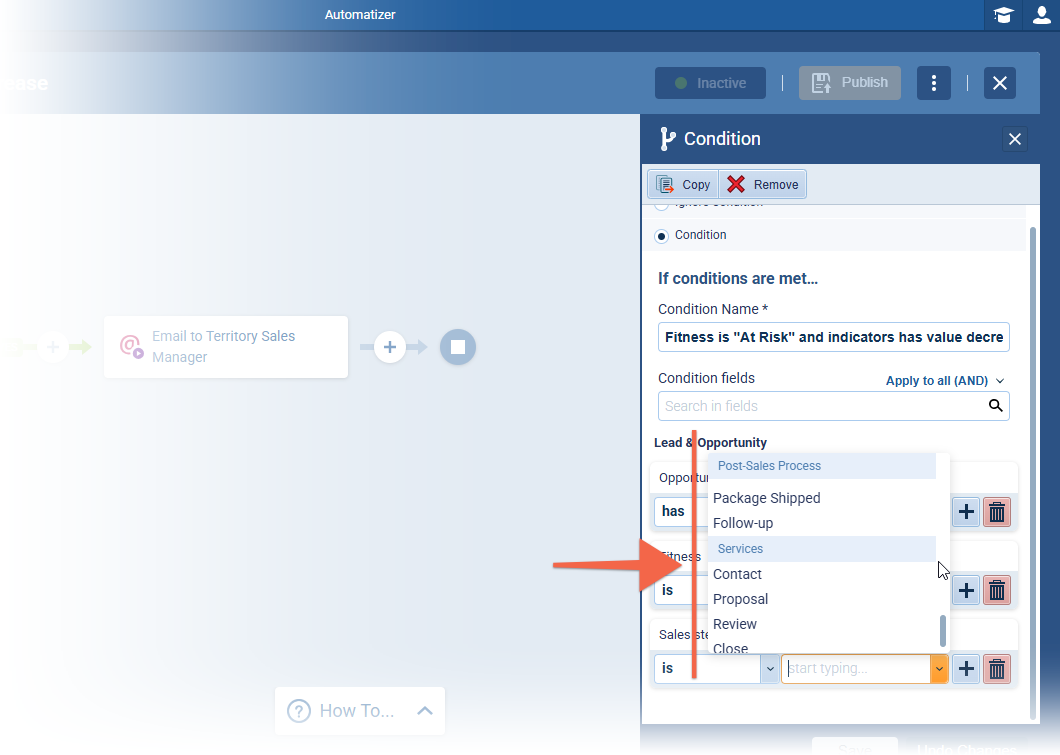
Warning to prevent dataData Data is a set of quantitative and qualitative facts that can be used as reference or inputs for computations, analyses, descriptions, predictions, reasoning and planning. loss
If a users start filling out a form (e.g. creating or editing an entity), the system tracks the changes and, if the user tries to close, refresh, or navigate away with unsaved changes, the browser will show a warning “Leave site? Changes you made may not be saved.”
The warning only appears after you make a change and applies only to dynamic forms (e.g. create/modify entities).
Add Week Number to the pop-up date picker
The week number is now visible in all pop-up calendars. This small but useful addition helps you plan more efficiently when working with week-based timelines.
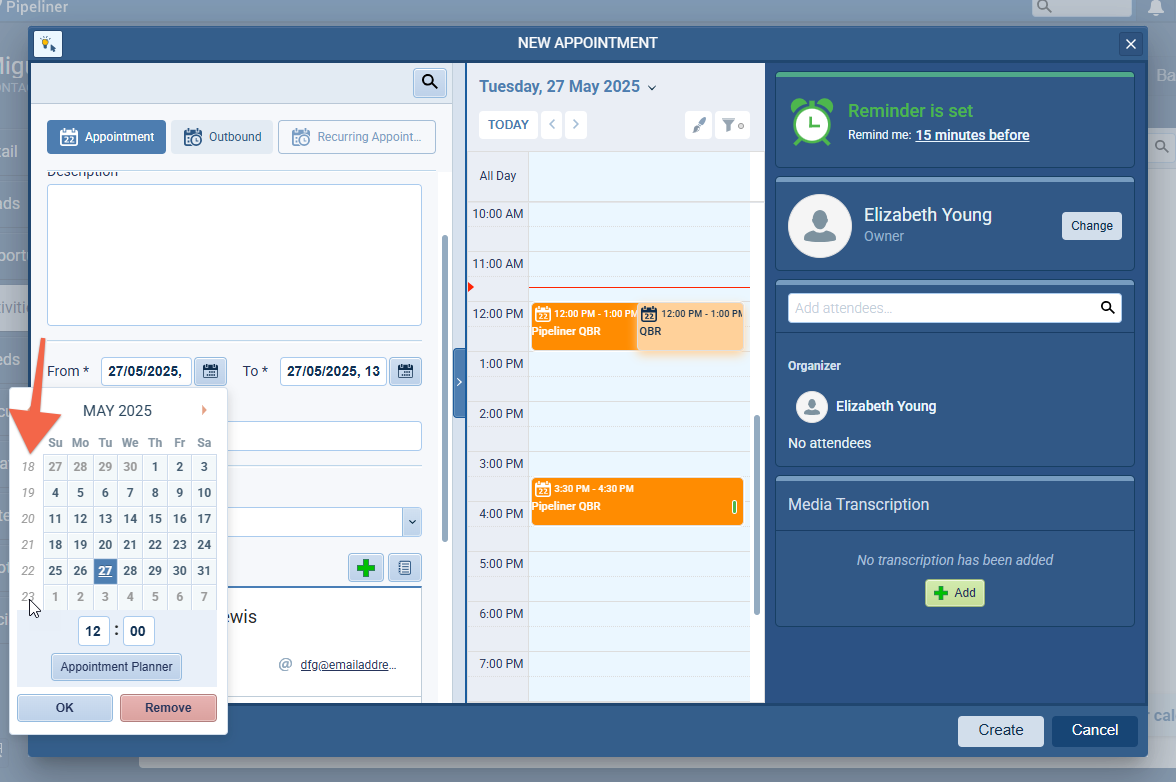
Additional Options to customise Theme Settings in Online Forms
We’ve added additional customisation options to help users better match online forms to your website style. This update gives more flexibility when embedding forms and helps create a more consistent look.
Users can now:
- Adjust spacing for different parts of the form, such as:
- Form columns
- Header and section titles
- Questions and input fields
- Buttons and labels
- Tweak padding and margins to get the layout just right.
- Easily go back to the original settings with the new “Reset to default” button.