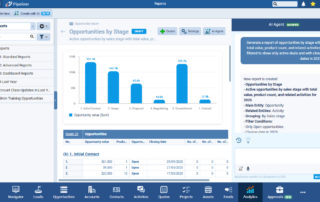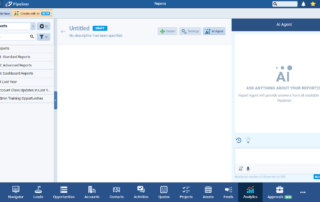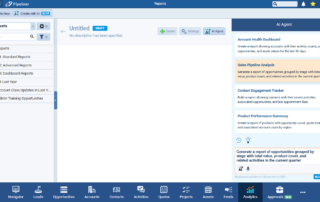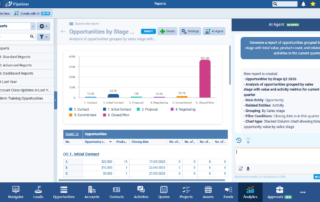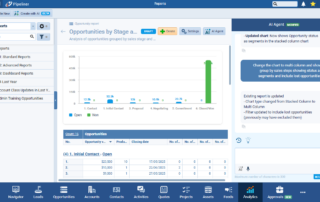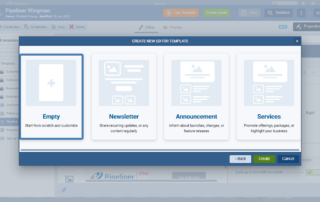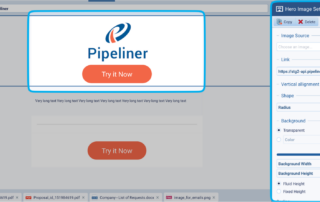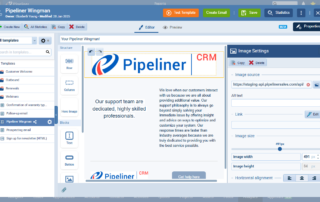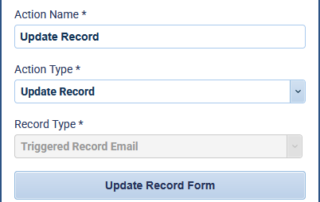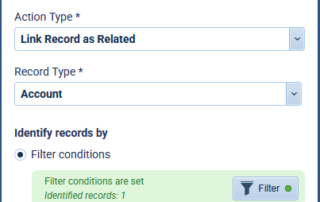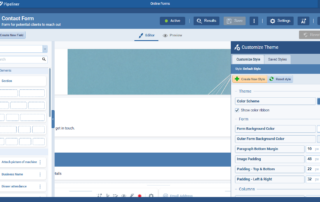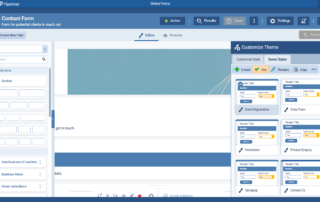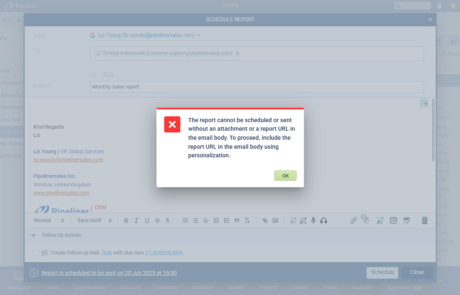June 26th, 2025
We are happy to announce our newest release of Pipeliner CRM.
This release includes another exciting batch of new features for our app and other improvements to existing functionality.
Please note that some of these features are only available for our Business, EnterpriseEnterprise Enterprise (in the context of sales) is a relatively large organization typically composed of multiple levels, locations, and departments which need multi-layer software systems that support collaboration across a large corporate environment., or Unlimited Tiers.
Voyager AI › Report Agent
Experience Pipeliner CRM Now
The Voyager AI Report Agent is our next powerful enhancement to leverage AI capabilities to streamline how users work in Pipeliner. Users can now use natural language prompts and Voyager AI will create reports based on the requirements.⤵
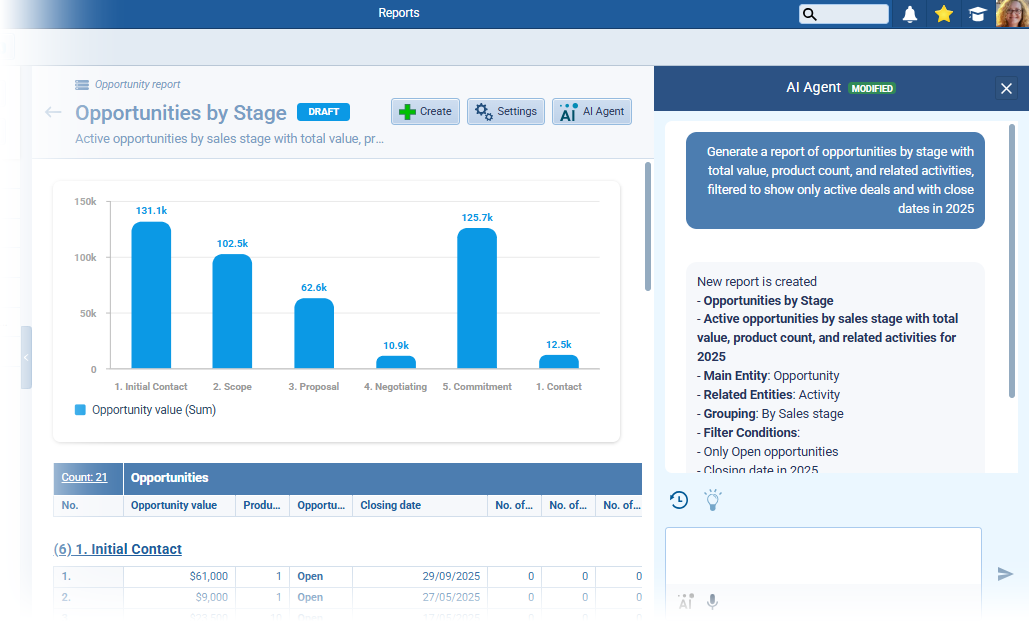
The Voyager AI Agent can:
- Create a new standard (spreadsheet) report based on the prompt
- Recommend the most suitable chart type based on the report structure and automatically adapt it when groupings or filters change
- Immediately prompt users to define the report entity and suggest relevant report ideas before a desired entity is selected.
- Automatically generate and update report names and descriptions as the report evolves.
- Begin reports in draft mode, giving users full control over when a report is finalized and saved.
- Allow users to seamlessly switch between the Chat and the Suggestions panel, allowing for flexible configuration regardless of workflow preference.
- Chat history is saved after the first successful generation, enabling teams to easily track changes.
- Only report-related prompts are accepted, keeping interactions streamlined and results focused.
From “AnalyticsAnalytics Analytics is the active study of different types of data with the aim of discovering meaningful patterns and translating these into insight (such as historical analyses and forecasts), or action (such as those intended to improve business performance). › Reports“, users click on the “Create with AI (Beta)” menu button.⤵
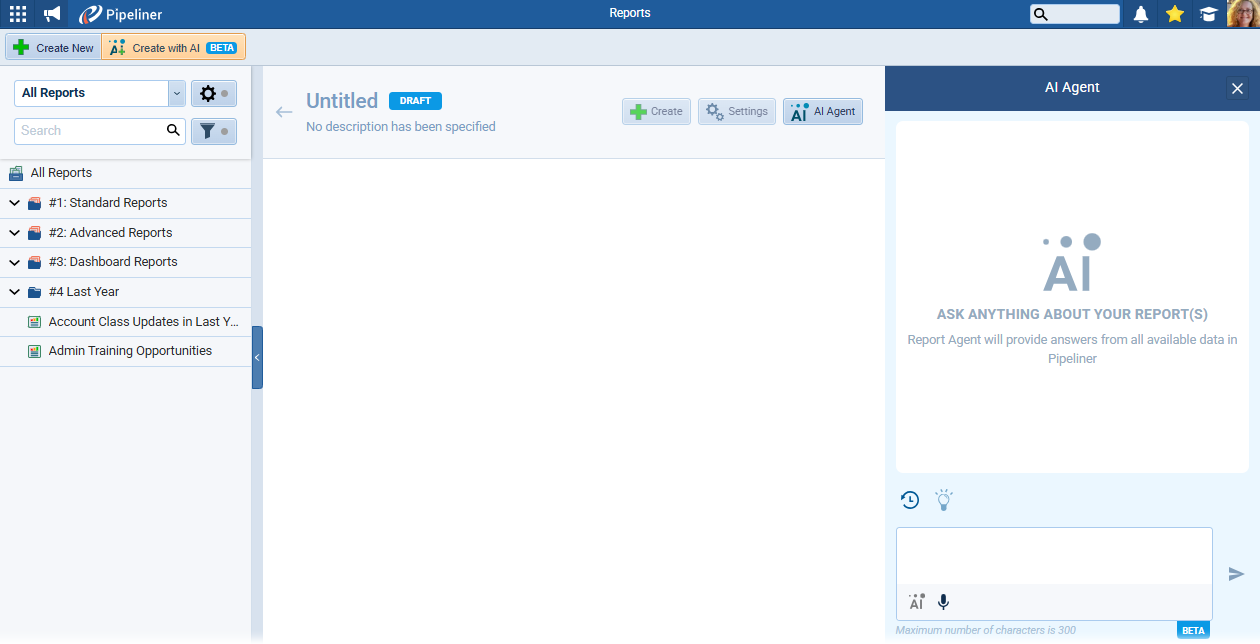
Users can type their prompt directly into the Chat box in the AI panel on the right hand side or click on the lightbulb icon to “Show Suggested Prompts“. They then click on a prompt that is close to — or matches — the type of report needed (the prompt can be added to or edited if required) and then clicking on the arrow will generate the draft report. ⤵

The AI agent will detail the parameters used. ⤵
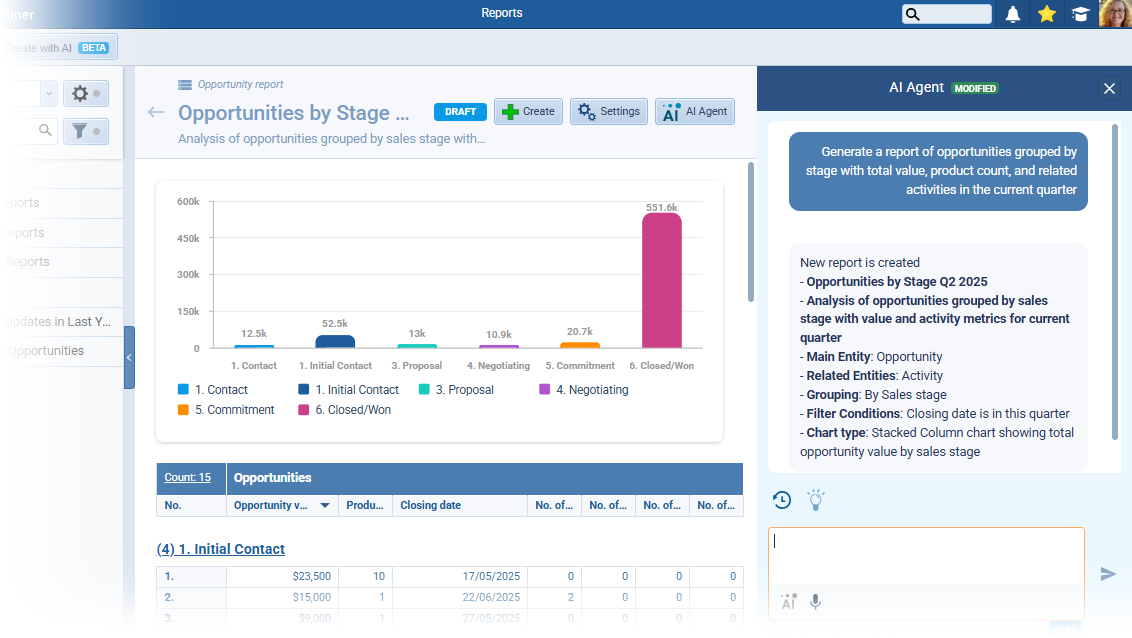
Users can then continue to use the chat box to enter additional prompts to update the draft report until they are happy with the results and then click on “Create” to create the new report. ⤵
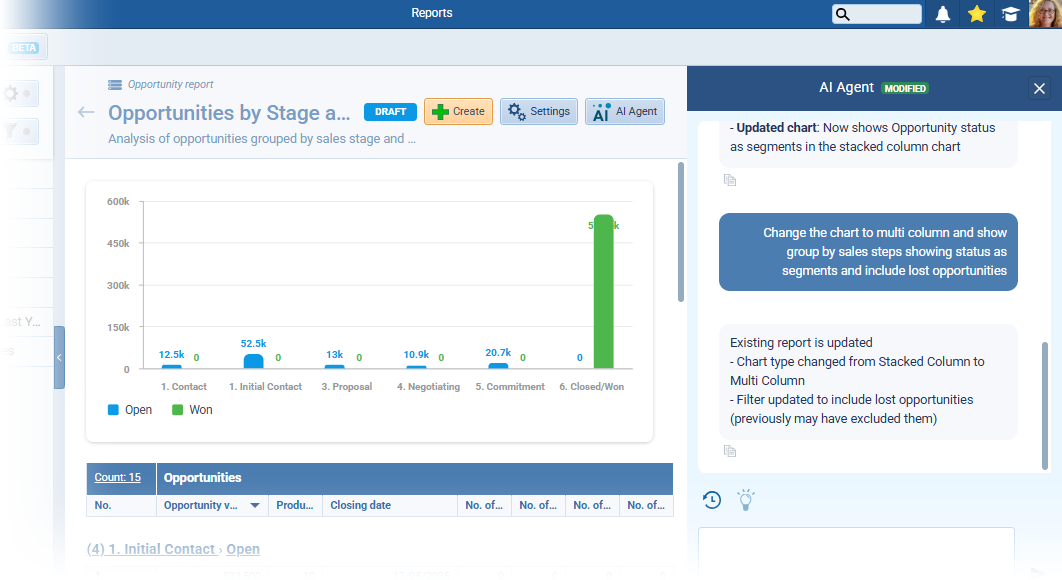
Once the report has been created users can use the “Settings” button to interact with and change the parameters or the “AI Agent” button to use the AI to edit the report using text prompts. All previous prompts are visible in the chat history by clicking on “Show recent prompts“. ⤵
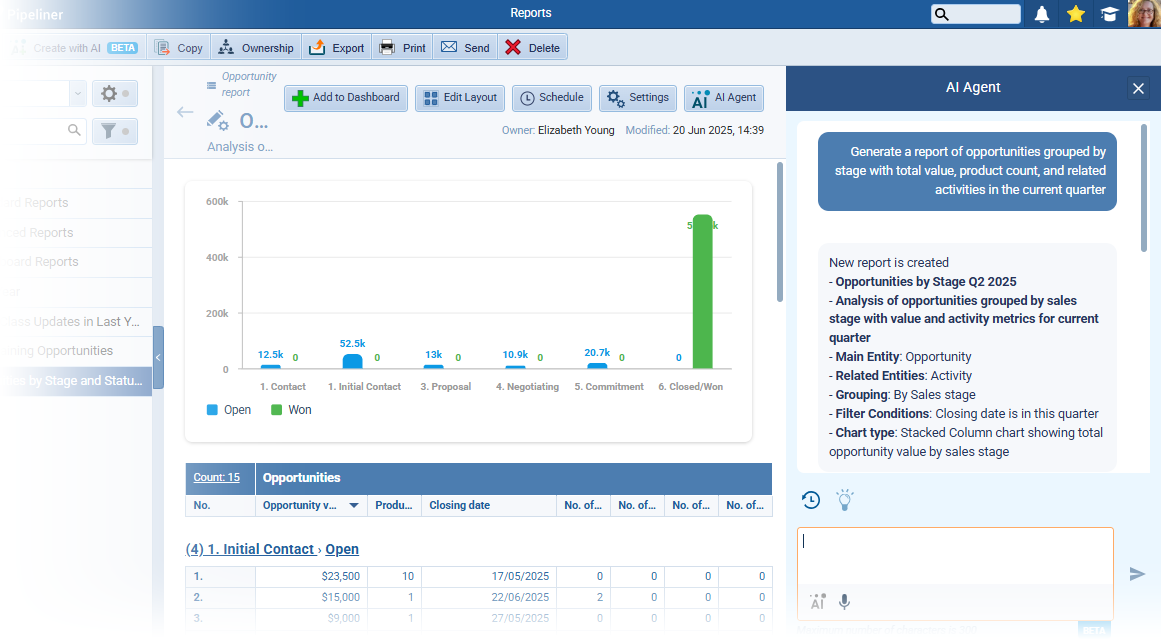
Fullsize Screenshots ⤵
Visual Email TemplateTemplate Template is a generic file with a framework showing the standard sections or features of a specific kind of document, used to create a new document of the same type faster and easier. Editor
The Visual (WYSIWYG) email editor now allows users to select from pre-defined layouts — Newsletter, Announcement or Services — as well as an Empty layout. ⤵

Once the starting point has been selected, a new Hero Image block lets you add promotional banners with call-to-action buttons directly inside the image. It includes customizable settings like background color, alignment, width, height, and links to forms or schedulers. ⤵

Users can now also insert a “Socials” block which allows you to add and customize social media icons with links, alignment, padding, and background styling. Icons can be reordered, edited, or removed, and each link is validated for accuracy.
Additional formatting options for different block types include:
- The color picker has been updated to include the exact hex color of our userUser User means a person who uses or consumes a product or a service, usually a digital device or an online service.’s brand if needed as well as black and white as a default color available instantly and the number of recent colors has been bumped up to 10.
- Users now have the ability to auto-add columns and position blocks more visually via the updated placing overlay with added indicators where the dragged item blocks or structural blocks will be placed.
- Default paddings for all blocks have been adjusted.
- We’ve added a gap into the Editor tab for a simpler selection of the first block on the top.
- Images can now be resized proportionally to better match the template contentContent Content refers to a material or document released in various forms (such as text, image, audio, and video) and created to inform, engage or influence specific audiences..

Fullsize Screenshots ⤵
Automatizer › Triggering Processes by Email
In the 5.15 previous release, we implemented the option to use Emails as the trigger for Automatizer processes. In this release, we are improving the functionality by adding additional actions:
- Update Record
- Link Record as Related
- Custom Entities for Related Records actions
- it was not possible to select custom entities for certain actions even though a relation between the trigger entity and the custom entity existed
- Custom Entities for Related Records actions
Update Record
In the same way as for other triggering entities, the Update Record action will update the triggered email (or other emails that meet the set conditions). Clicking on “Update Record Form” allows the following email properties to be updated:
- Email Tags
- Email Sentiment
- Linked Items
- Email Share Mode

Link Record as Related
Similarly to other trigger entities, this action will identify record(s) and link them to the the triggered email. The records to link to the email can be identified using filter conditions or by matching field values. ⤵
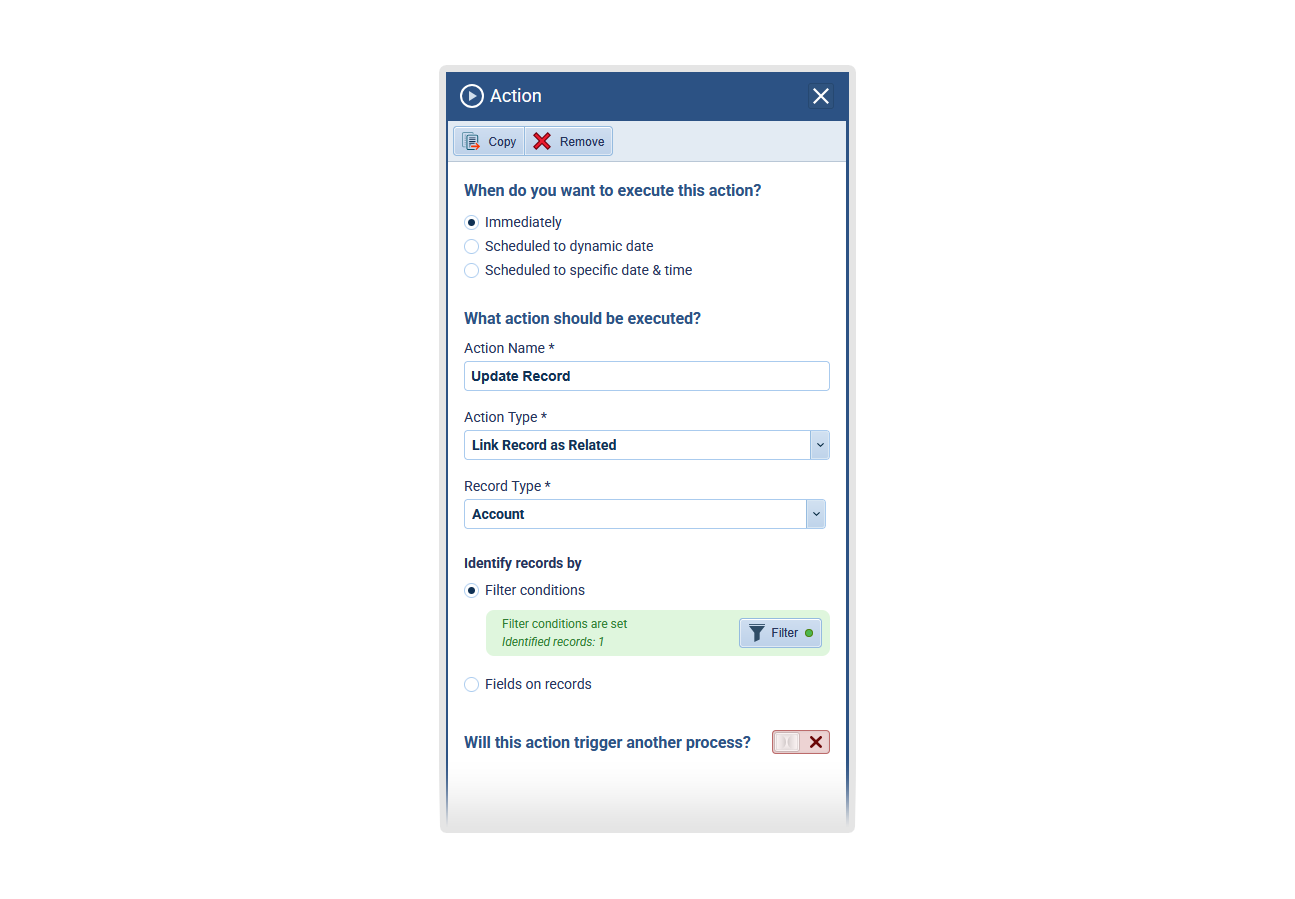
Custom Entities on Related Records Actions
When working with Tasks, Appointments or Emails as the process trigger, we’ve added the option to select a Custom Entity when using the following Actions
- Create Related Record
- Update Related Record
- Link Record as Related
- Trigger Another Process
Fullsize Screenshots ⤵
Online Forms › Custom Style Presets
Users can now create, save, and manage custom style presets for Online Forms, making it faster and easier to maintain visual consistency across forms. ⤵
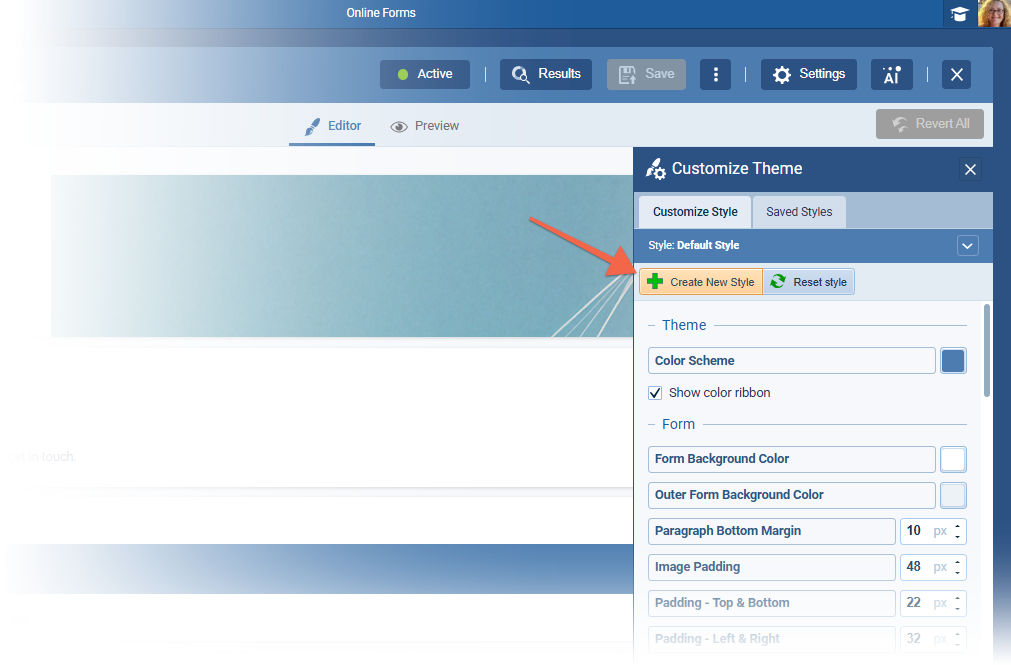
Saved Styles Tab
Manage all your custom styles in one place. Preview, rename, copy, delete, or apply styles with a click. ⤵
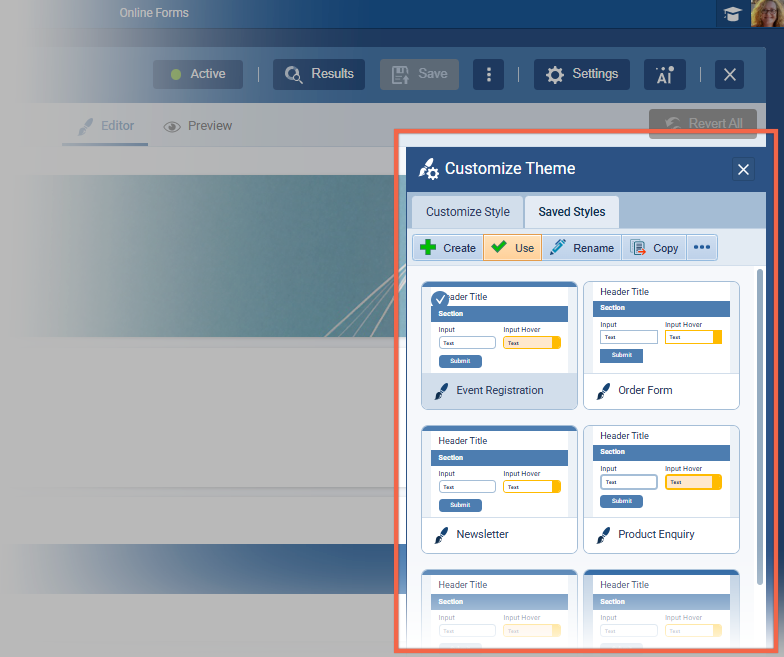
“Create New Style” Button
Capture your current design settings and reuse them in other forms.
Shared Styles Across Forms
Any updates to a style are automatically applied to all forms using it. You’ll see a warning before confirming shared changes.
Reset Style Option
Reverts the selected style back to the original Pipeliner defined design.
Visual Style Selector
A new dropdown lets you easily choose from saved styles, with thumbnails for quick recognition.
Smart Migration
Existing form styles are automatically converted into shared custom styles — no manual setup needed.
As part of these changes, we’ve replaced the previous “Default Style” tab bringing more flexibility and control to your form design workflow.
Changes include
- Header Image settings › these are moved into a dedicated sidebar. Clicking the header image now opens this new configuration panel.
- Theme-related settings › (such as Show color ribbon, Colors, Color Scheme) are now grouped under the new Theme section within the Customize Style tab.
Show question numbers setting has been relocated from the Customize Theme sidebar to the Online Form “Settings › General › Options”
We’ve also added new settings to help users fine-tune the appearance of online forms and better match an individual brand style.
What’s new
Hide the Footer Logo
You can now remove the Pipeliner logo from the form footer if you prefer a cleaner look.
Adjust Submit Button Padding
You now have control over the space around the Submit button—helping you reduce unnecessary white space and better align the form layout.
Reduce Space Between Questions
A new setting lets you tighten the spacing between questions to make your form more compact.
Check our Knowledge Base article to get more information about Online Forms › Custom Style Presets ›
Fullsize Screenshots ⤵
Various Improvements
As part of our ongoing usability enhancement program, we’ve updated the following features.
Scheduled Reports/Dashboards – ability to remove the attachment
When scheduling a report, the report attachment is generated based on the permission levels of the user scheduling the report. This is often an admin-level user who could potentially have more dataData Data is a set of quantitative and qualitative facts that can be used as reference or inputs for computations, analyses, descriptions, predictions, reasoning and planning. permissions than the Pipeliner users that the report is being sent to and this could have resulted in users seeing data in the attachment that they did not have permissions to view in Pipeliner.
It is now possible to remove the attachment from a scheduled report/dashboard. The system will check if there is a URL link to the report in the email body at least; otherwise, it will show a warning message (either send an attachment or the report URL is required). ⤵
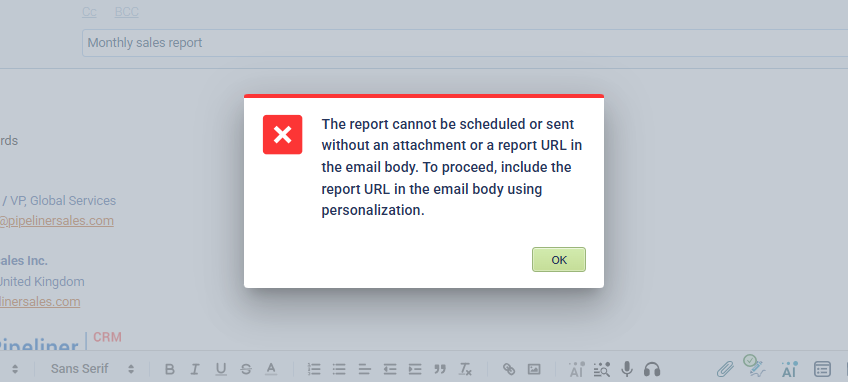
List View › column alignments
Columns in list view will be aligned in the same way as they are in reports. This mostly affects numeric and date columns
Scheduled Emails › no modification of existing scheduled emails
Scheduled emails are no longer editable. The user can only “Cancel” the scheduled email, which will enable them to send the email right away or to schedule it at a different time.
Indicate deleted objects in form tables
To help users better understand data when filtering, we’ve added visual indicators for deleted items across form tables. This improvement makes it easier to avoid confusion when selecting from lists that include removed activity types or sales roles.
Deleted items are now clearly labeled with a (Deleted) suffix and are color-coded in red to clearly distinguish them from active entries. This applies to all relevant filters across the application