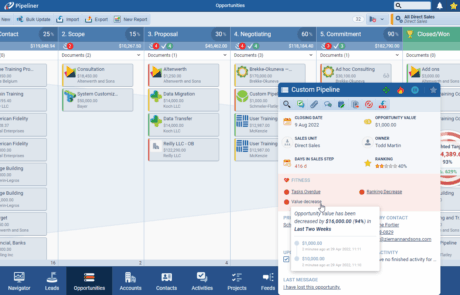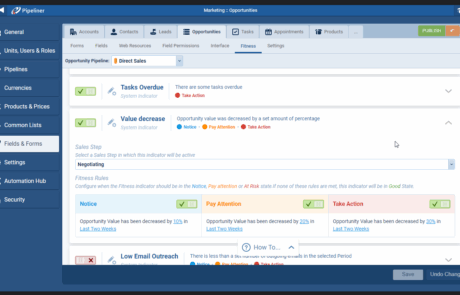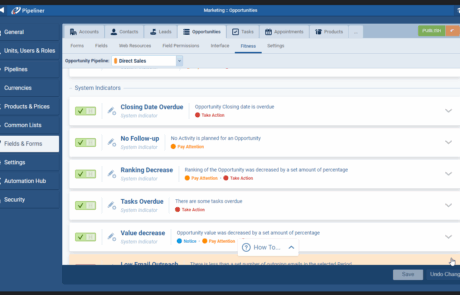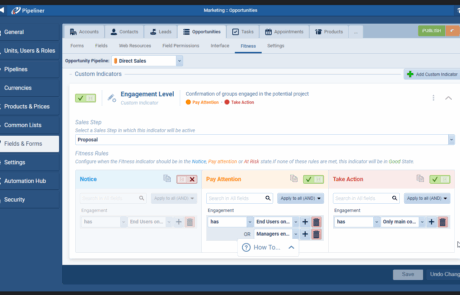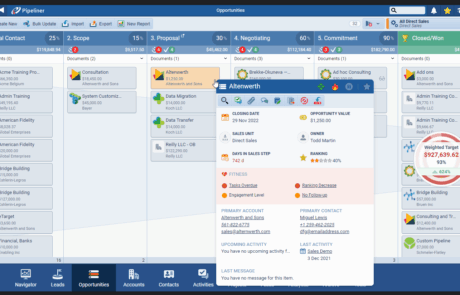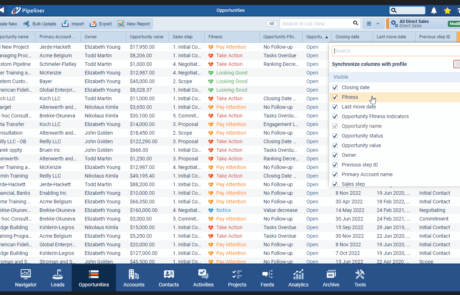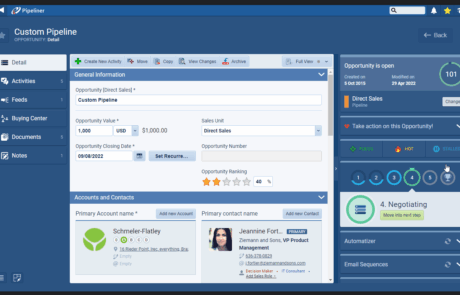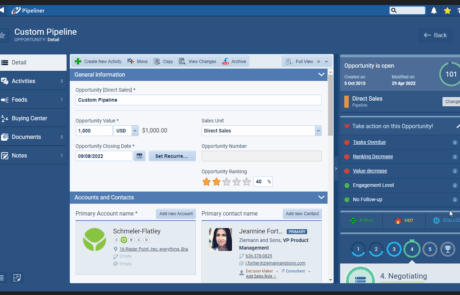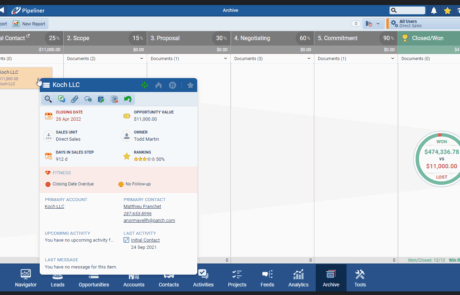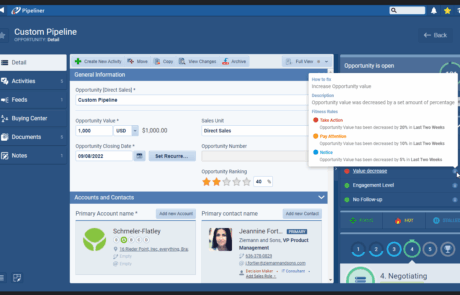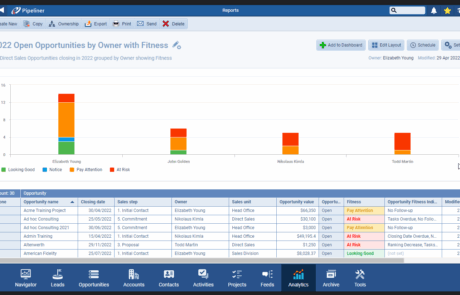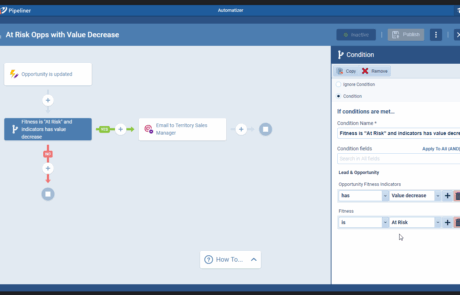Fitness in Pipeliner CRM provides a “state of the nation” view of your Opportunities or Leads’ health. It is a handy metric evaluated by Pipeliner’s CRM AI assistant, “Voyager – Pipeliner CRM AI”. Fitness is designed to help identify which Opportunities are being proactively managed versus those at risk of being neglected. It offers an at-a-glance overview of how each Opportunity is tracking against essential criteria.
Understanding Opportunity Fitness
Fitness in Pipeliner CRM provides a “state of the nation” view of your Opportunities or Leads’ health. It is a handy metric evaluated by Pipeliner’s CRM AI assistant, “Voyager – Pipeliner CRM AI“. Fitness is designed to help identify which Opportunities are being proactively managed versus those at risk of being neglected. It offers an at-a-glance overview of how each Opportunity is tracking against essential criteria.
How Fitness is Evaluated
Pipeliner CRM evaluates the Fitness of an Opportunity by considering three key criteria:
- The Closing Date (checking if it’s in the future).
- Whether scheduled activities are completed on time (meaning no overdue activities).
- Whether there are next steps planned (indicating future planned activities).
Fitness is configurable and uses both pre-defined (system) and custom Indicators. These indicators represent criteria developed to define “Fit” versus “Unfit” opportunities based on your business criteria.
Predefined (System) Fitness Indicators
Through research, Pipeliner CRM has isolated 11 predefined indicators that can be utilized and tailored by most companies:
- Closing Date overdue: The Opportunity’s Closing Date has passed.
- No Follow-up: There are no Activities (Tasks or Appointments) linked to the Opportunity that are in a Status of “Not Started”, “In Progress”, or “Waiting”.
- Tasks overdue: Tasks linked to the Opportunity are overdue relative to their Due Date. You can define how many days past the Due Date a task is considered overdue.
- Low email outreach: Calculated based on outgoing emails linked with Opportunity Contacts, Accounts, and the Opportunity itself.
- Low engagementEngagement Engagement is the state or process of keeping a specific class of audience (employees, management, customers, etc.) interested about a company or brand and invested in its success because of its perceived relevance and benefits to the audience.: Calculated based on incoming emails linked with Opportunity Contacts, Accounts, and the Opportunity itself.
- Many Closing Date updates: This function compares the number of Closing Date changes in the Audit Log against a defined threshold.
- Moved to the previous step: Compares if the Opportunity’s current step is further along than the furthest step it ever reached.
- Ranking decrease: Reviews if specific percentages over chosen date ranges have reduced the Ranking probability.
- Sales cycleSales Cycle Sales Cycle is a repeating process characterized by a predictable sequence of stages that a company undergoes as it sells its products and services to customers. overdue: This function compares the “Sales Cycle Length” field value against a set number in the rules.
- Sales step velocity overdue: This function compares the “Days In Sales Step” value to the expected velocity defined for each sales step.
- Value decrease: Reviews if specific percentages over chosen date ranges have reduced the Opportunity Value.
Fitness is enabled by default for all customers using three predefined Indicators: “No Follow-Up,” “Closing Date Overdue,” and “Tasks Overdue.”
Custom Fitness Indicators
In addition to predefined indicators, companies can create Custom Indicators based on custom Opportunity fields.
Configuration and Rules
The company can customize the rules applied to each indicator to indicate its urgency. Indicators can be set for all pipelines, selected pipelines, or specific stages of a sales processSales Process Sales Process is a series of strategic steps or a set of activities aimed at driving sales growth through the alignment of personnel, market insight, methodologies, relevant business units, and technology.. Different Fitness notification levels can be set: “Notice” (least urgent), “Pay attention”, and “Take action” (most urgent and severe). Pipeliner CRM administrators configure these levels and their rules in the Admin Module.
Visual Representation and Levels
The Fitness level is visually presented using a clear traffic light colour-coding system:
- Red: Indicates you have activities or a closing date overdue. This signifies “Pay Attention” or “At Risk”.
- Yellow: Indicates you have no upcoming activities. This signifies “Notice”.
- Upcoming activities. This signifies “Looking Good”.
This appears as a colour running vertically within the card in the Pipeline View.
Benefits for Different Roles
Opportunity Fitness provides significant benefits for different roles within a sales organizationOrganization Organization is a cohesive group of people working together and formally bound by a shared identity (e.g., one team, company, club, etc.) and a common purpose (e.g., business growth, athletic victory, etc.).:
For Salespeople
- Provides an immediate visual cue about the health of their deals.
- Helps them quickly identify opportunities that need immediate attention due to overdue tasks or closing dates (Red) or those that are being neglected (Yellow).
- Acts as a reminder to schedule next steps (Green indicates upcoming activities).
- Viewing indicator details helps them understand why a deal’s fitness level is poor.
- Encourages proactive management of their pipelinePipeline Sales pipelineis a visual representation of the stage prospects are in the sales process..
For Managers
- Provides immediate visibility into how well opportunities are progressing through the sales process.
- Helps in preparing for one-on-one or group meetings with sales teams.
- They can use Fitness and Filters to view the health of a specific team member’s opportunities (e.g., Scenario “Two” describes filtering to see only Sally’s Opportunities and turning on fitness).
- Can easily sort or group opportunities by Fitness or Owner in the Pipeline View to effectively review their team’s pipeline.
- Allows for focused discussions on at-risk opportunities.
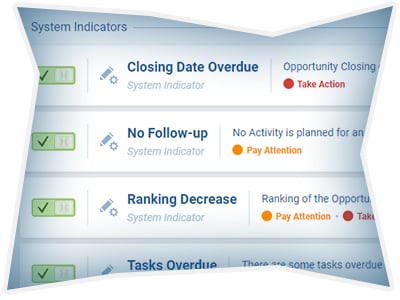
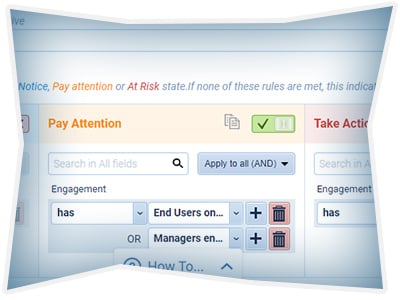
For Management
- Provides a high-level view of the overall pipeline health.
- Fitness and Fitness Indicators can be used in Filters, Reports, and Dashboards to gain insights into the health of the entire sales organization’s opportunities.
- Helps in identifying trends, potential issues across teams or pipelines, and opportunities that may require intervention.
- Supports reporting on deals expected to close or identifying deals past their closing dates.
Viewing and Using Fitness
Fitness can be viewed in several places within Pipeliner CRM:
- As a color-coded bar on the left side of each Opportunity’s card in the Pipeline View.
- Under the Opportunity or LeadLead Lead refers to a prospect or potential customer (who can be an individual or organization) that exhibits interest in your service or product; or any additional information about such entity. Name in the Compact View. Clicking on it provides more information about the relevant Indicators.
- By adding the overall Fitness and Fitness Indicators fields as columns in the List View.
- In the widget in the right-hand panel, when you open an Opportunity (or Lead) record. Clicking the down arrow shows how the opportunity measures up against the specific indicators.
- By hovering over an Opportunity in some views.
The Fitness and Fitness Indicators fields can also be used in Filter criteria and as Conditions in Automatizer Processes. Fitness information is supported in the strong Archive, retaining the indicator status when archived.
Opportunity and Lead Fitness
Fitness can be applied to both Opportunities and Leads. While the concept is similar, a smaller selection of relevant system indicators is supported for Leads. Lead Fitness Indicators are configured separately in the Admin Module.
In summary, Opportunity Fitness is a powerful visual tool in Pipeliner CRM that leverages AI and configurable indicators to provide real-time insights into the health of sales opportunities, enabling salespeople to prioritize effectively, managers to coach strategically, and management to gain actionable oversight of the pipeline, ultimately improving the sales process.
Opportunity Fitness in Pipeliner CRM: FAQs
Opportunity Fitness is a feature that provides an immediate, “state of the nation” view of the health and proactive management status of your Opportunities or Leads. It is an incredibly useful metric evaluated by Pipeliner’s CRM AI assistant, “Voyager,” and is designed to help identify which Opportunities are being proactively managed versus those that are in danger of being neglected.
Pipeliner CRM evaluates the Fitness of an Opportunity by considering three default key criteria, along with other configurable indicators:
- The Closing Date (checking if it’s in the future).
- Whether scheduled activities are completed on time (meaning no overdue activities).
- Whether there are next steps planned (indicating future planned activities).
The system uses both pre-defined (system) and custom indicators, which are criteria developed to define “Fit” versus “Unfit” opportunities based on your business rules.
The Fitness level is visually represented using a clear traffic light color-coding system, which appears as a color running vertically within the card in the Pipeline View:
- Green (Looking Good): Indicates that you have upcoming activities planned.
- Yellow (Notice): Indicates that you have no forthcoming activities scheduled.
- Red (Pay Attention/At Risk): Indicates you have activities or an overdue closing date.
Pipeliner CRM has isolated 11 predefined indicators that can be utilized. Some of the common ones that determine a low Fitness score include:
- Closing Date Overdue: The Opportunity’s Closing Date has passed.
- No Follow-up: There are no planned future Activities (Tasks or Appointments) linked to the Opportunity.
- Tasks overdue: Tasks linked to the Opportunity are past their Due Date.
- Low engagement/outreach: Calculated based on low incoming or outgoing emails linked to the Opportunity.
- Many Closing Date updates: The closing date has been changed a defined number of times.
- For Salespeople: Provides an immediate visual cue about the health of their deals, helping them quickly prioritize and focus on opportunities that need immediate attention (Red/Yellow) and encouraging proactive management of their pipeline.
- For Managers: Provides immediate visibility into how well opportunities are progressing through the sales process. It helps in preparing for meetings and allows for effective sorting and focused discussions on at-risk opportunities.
- For Management: Provides a high-level view of the overall pipeline health, helping to identify trends, potential issues across teams, and supports reporting on deal health.
Yes. Companies can customize the rules applied to each indicator to indicate its urgency. Indicators can be set for all pipelines, selected pipelines, or specific stages of a sales process. Different notification levels can be set: “Notice” (least urgent), “Pay attention”, and “Take action” (most urgent/severe). Administrators in the Admin Module configure this.
Fitness can be viewed in several places within Pipeliner CRM, including:
- As a color-coded bar on the left side of each Opportunity’s card in the Pipeline View.
- Under the Opportunity or Lead Name in the Compact View (clicking provides more detail).
- By adding the overall Fitness and specific Fitness Indicators fields as columns in the List View.
- In the widget in the right-hand panel, when you open an Opportunity record.
Learn More About Pipeliner CRM
Take a no-obligation 14 day trial of Pipeliner CRM.
No credit card info required – just experience for yourself how it could impact your sales.